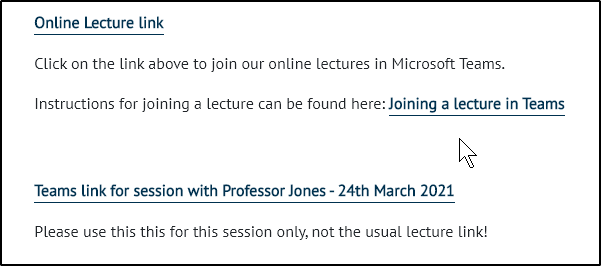People without a University of Chichester email address can join Teams meetings as a guest. This could be for business meetings, for when we have guest speakers in lectures or for online events.
You need to make sure the guest has the link of the meeting that everyone else has, if you have created it in your calendar you can copy them in.
Instructions to set up an online Teams meeting
If you have created it in Moodle as a lecture link, copy this link and send it to them.
If you are using a recurring link in Moodle for your modules, we suggest that you create a brand new separate link for the session and label it appropriately and use this link (for all attendees) for that session. (make sure students know that session is using another link). Otherwise the guest may get all future messages and notifications for that link. Make sure you copy and paste the correct link to the guest speaker.
Instructions to set up a Teams link in Moodle
Here is an example of how it could then look in Moodle:
Guests can join either via the web or using the Teams app and as long as the meeting is set that anyone can present (this is the default setting) you guest will be able to present their screen.
Useful instructions to send to Guests are: