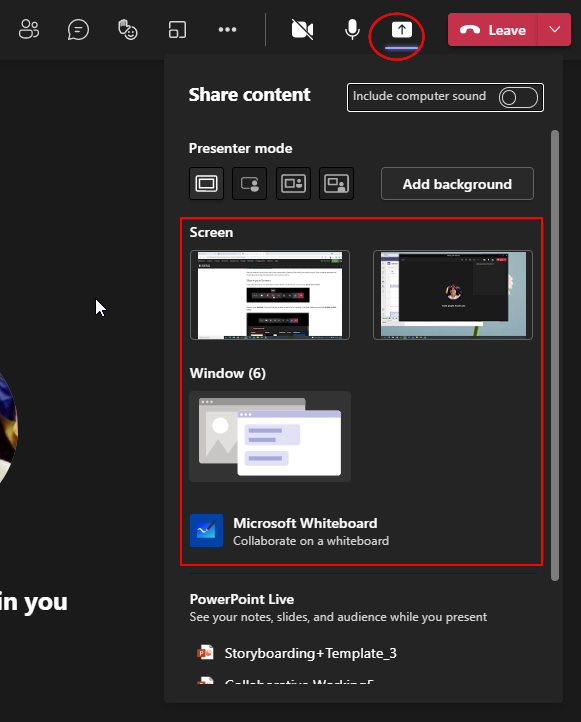You can share your screen or other content in Teams meetings by clicking on the Share content button on your control bar (this is the button with an up arrow)
Choose your desktop (if you wish to play a video as part of your meeting or lecture, make sure you also select Include computer sound) or you can choose an individual window to share.
You will then see a red line around your screen, this is the area the participants can see.
Important!
If you are sharing individual windows, please remember that if you open something else, participants won't see it until you share that window with them.
This can be avoided by sharing your Desktop, but please remember they can then see anything you put up so make sure you don't put up confidential information such as your emails.