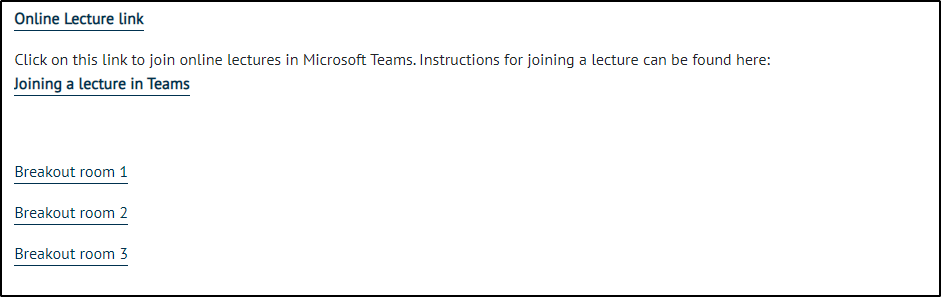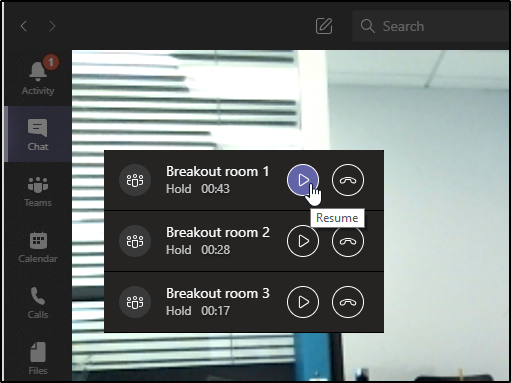There are two ways to set up Breakout roomsIn Teams meetings, you can either create them on the moodle page in advance, or use the Microsoft breakout rooms feature, so which should you use?
Setting them up on the Moodle page in advance
- can give you more peace of mind if you are not very confident with using Teams
- any lecturer on a module can set these up
- needs to be pre-planned, not easy for ad hoc rooms
Breakout rooms feature within Teams:
- works really well for ad hoc breakout rooms,
- can manage when the rooms are open and call students back to the main lecture
- but needs to be done and managed while you are in the session,
- this feature is only available to the meeting organiser.
Set up breakout rooms in advance on the Moodle page
- Create the lecture as usual
- Create a series of new teams links in the page in the same way, but call them what you want your rooms to be called. Make sure you create a new link on each one, do not copy and paste them as this will copy the same room.
When you are in the lecture, ask your students to join their rooms, by clicking the room links on the moodle page, while remaining in the lecture meeting.
This will mean that they can swap between the lecture meeting and the separate room meetings.
You can click on any of the rooms you want to visit from the moodle page and then click between them in teams, resuming the ones you want to visit, to see how people are getting on.
This will only work when using the App version, if you are using the Web version, you will need to hang up each one and rejoin from the links in Moodle.
Breakout rooms feature within Teams
Microsoft have now launched breakout rooms within Teams, however only the meeting organiser will be able to manage these.
If you wish to use them, please see the How to use the NEW Breakout Rooms in Microsoft Teams meetings video on youtube.