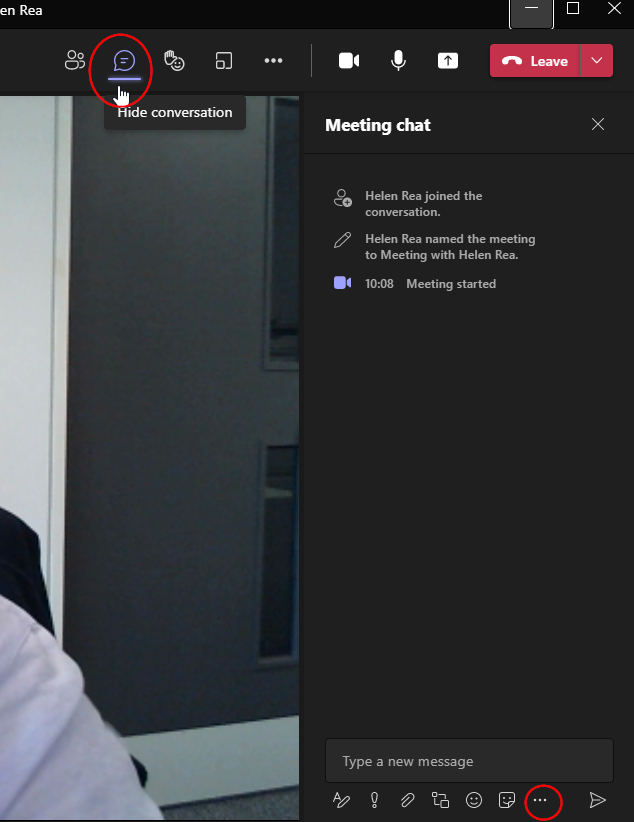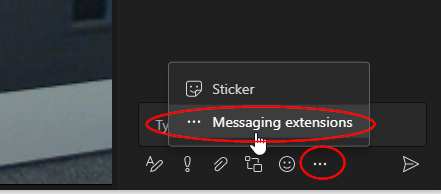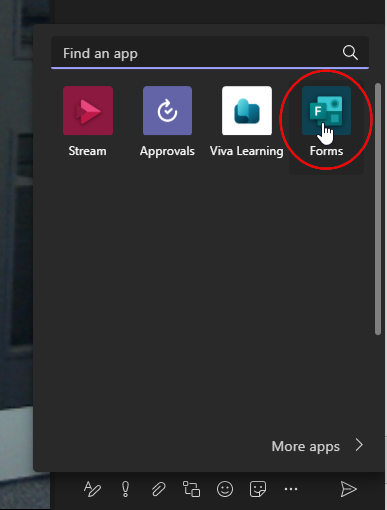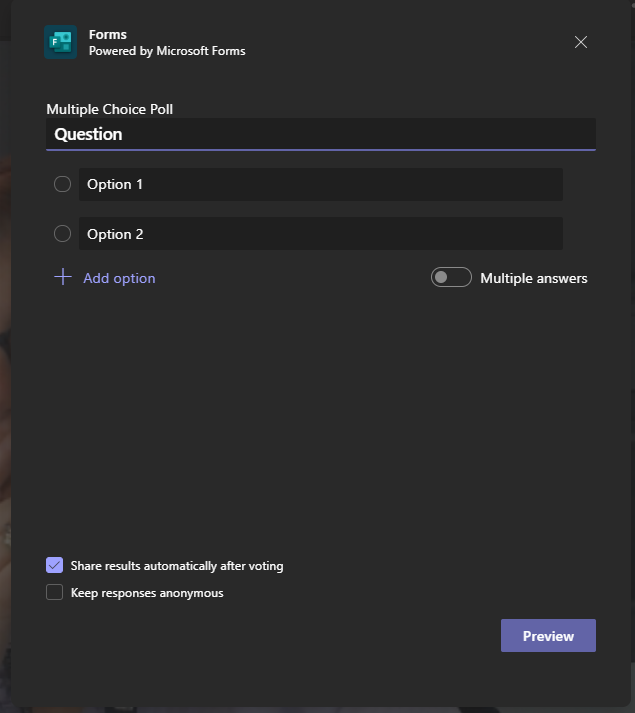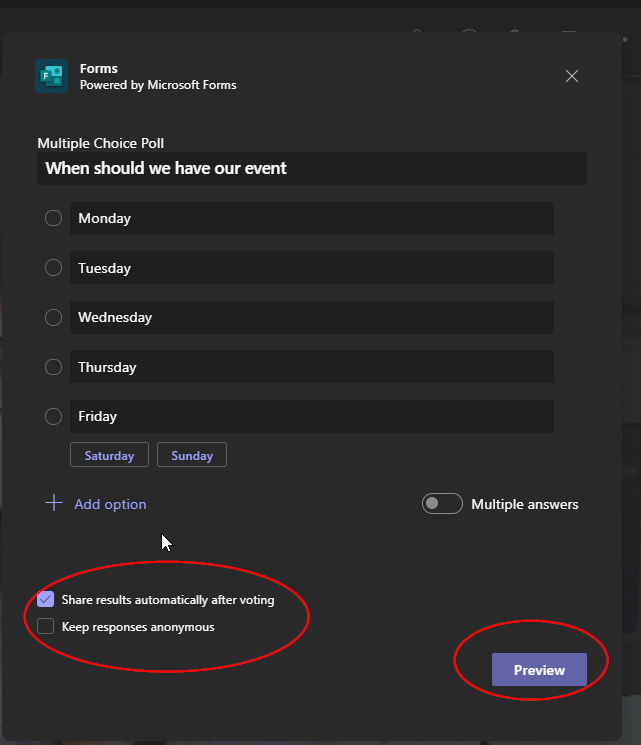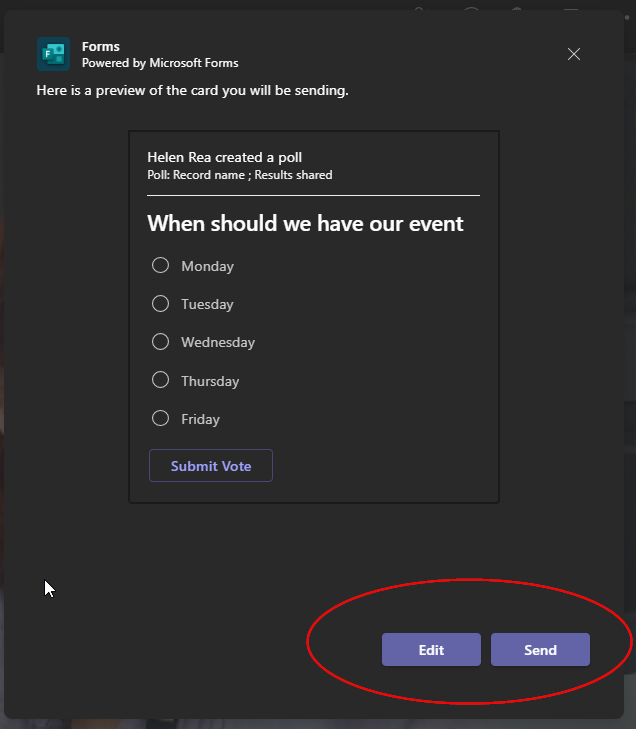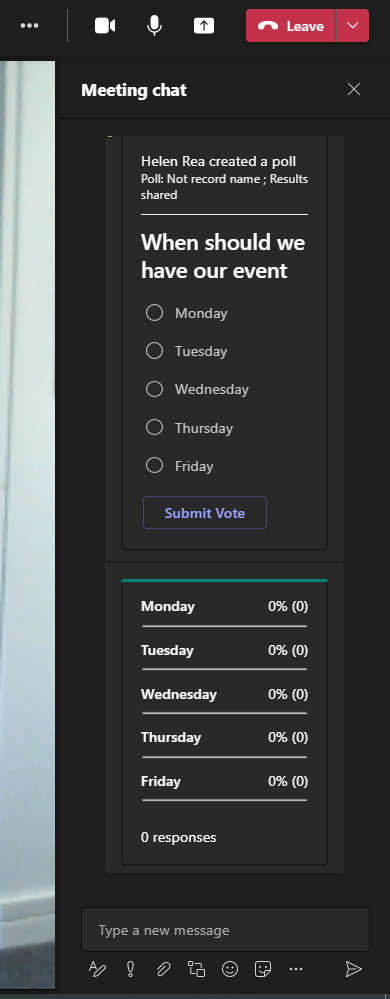Add a poll to a Teams chat
You can add a Poll in any chat window, whether you are in a meeting or if you are just using chat on its own.
If you are in a meeting and you want to set up a poll, open the Chat window and click on the ellipses (...) at the bottom of the chat
Once you have clicked the ellipses, you will be able to choose Messaging extensions
Then select forms
If you are in a chat window in Teams but not in an online meeting, you can post a Poll in a similar way, except the forms button can be found at the bottom of the page, if it is not already showing, click the ellipses to find it:
You will then be able to fill out your Poll question, and all of the options, you can choose to allow multiple answers
You can then decide whether or not to share the results automatically or keep the responses anonymous, then click preview
you will then be able to see how your poll will look, you can then either send it or edit it
When it is sent, attendees will be able to fill it in immediately and responses (if you have chosen to show them) will be shown to all in the chat window.