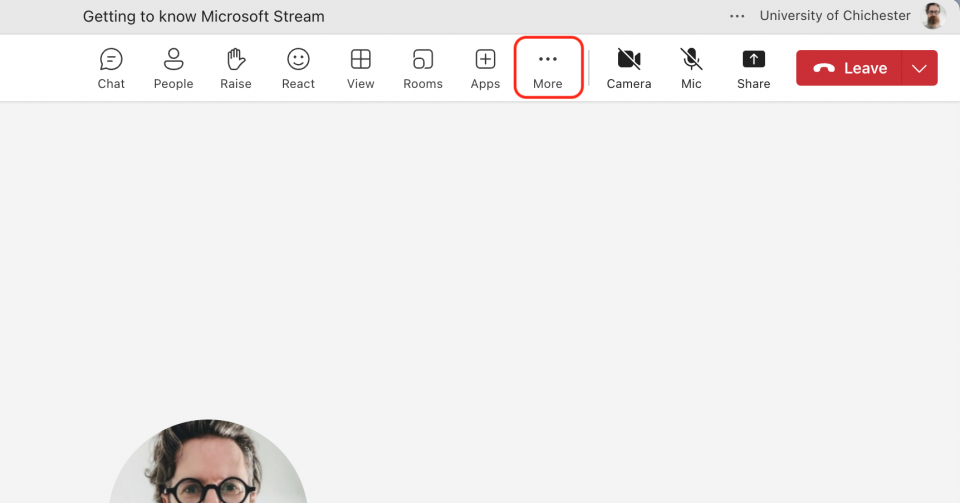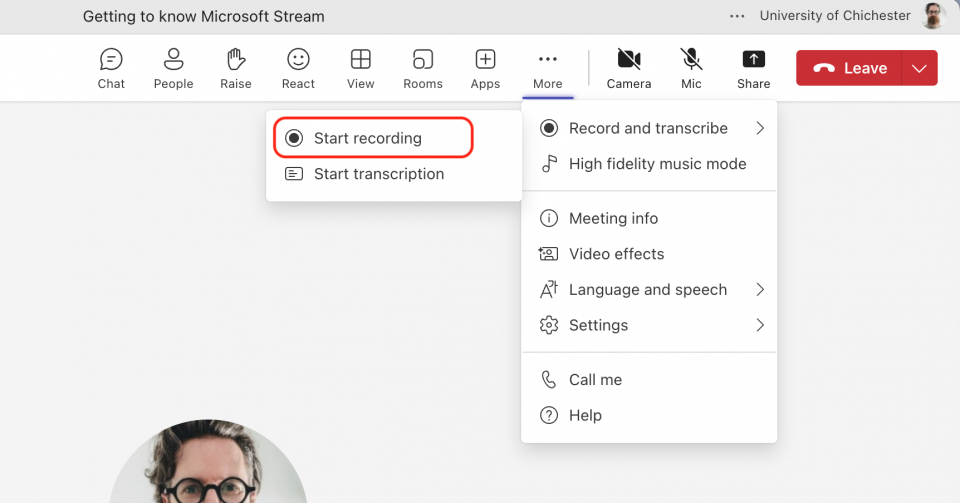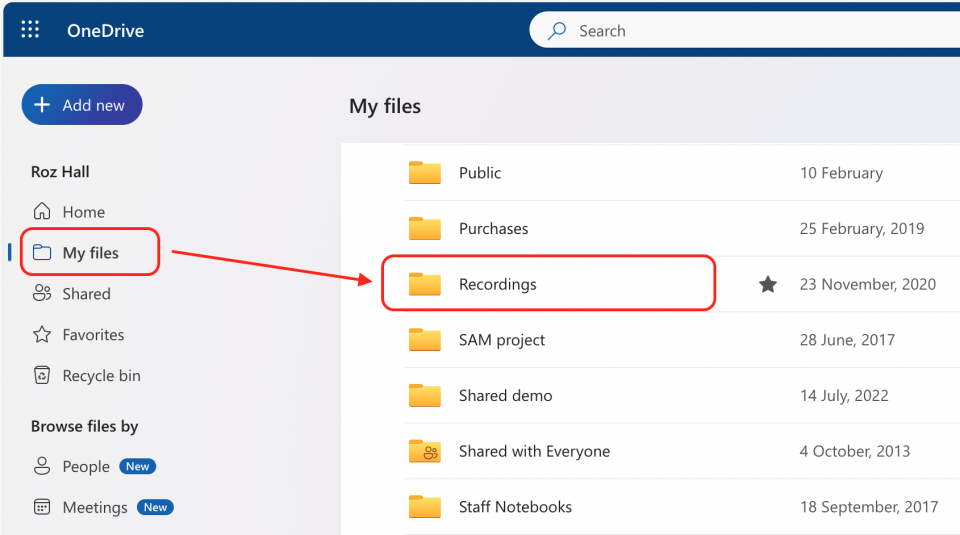Start your recording
Please note, you cannot record a Teams call, it has to be in a meeting.
When you are in your Teams meeting, select the More icon at the top of the page, and select Record and transcribe > Start recording. All members of the meeting will see a message informating them that the meeting is being recorded.
When you have finished, repeat the process to Stop recording.
Accessing your recording
Recordings are automatically saved to your OneDrive.
You will find a folder, within your My files, titled Recordings, into which all of your Teams recordings will be saved.
The recording will automatically be shared with those who were present in the meeting. For anyone else, please follow this guide for sharing your recordings.
If this is a lecture recording, you may wish to share this onto the Moodle page.