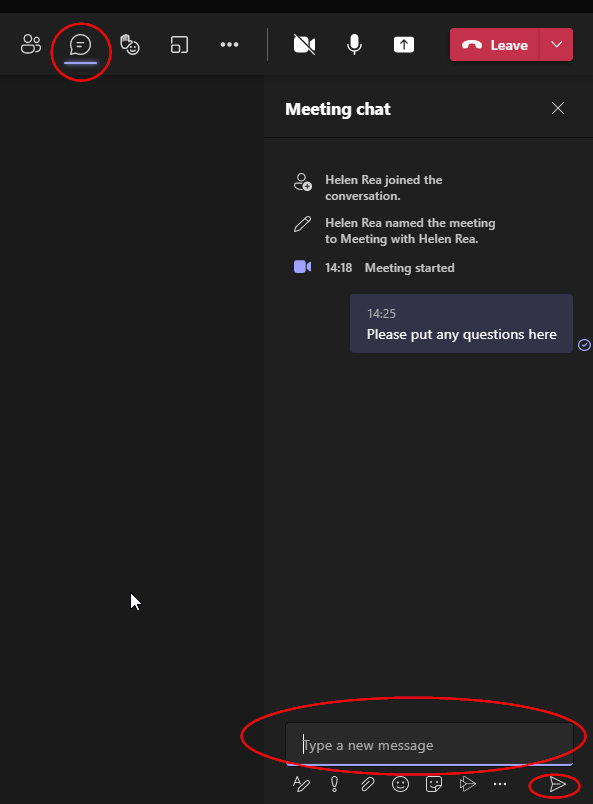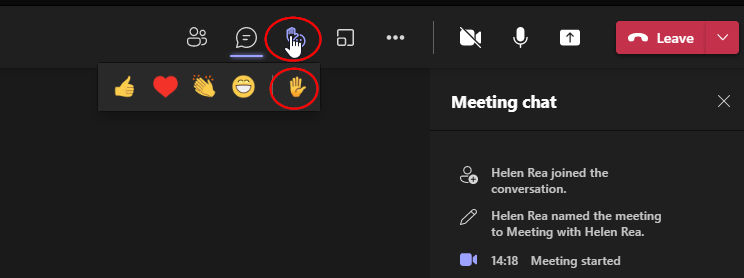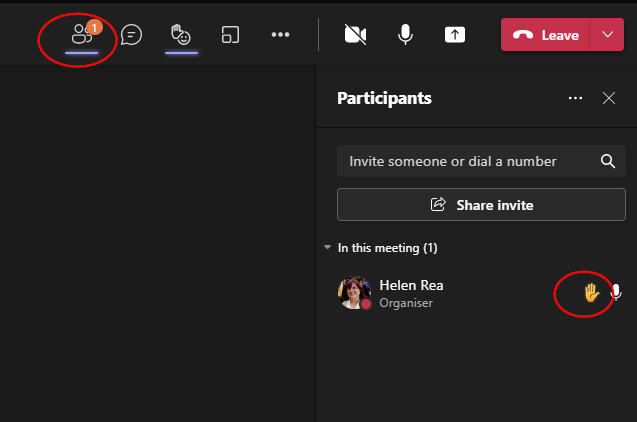If your participants wish to say something or ask a question in a Teams meeting, you can advise them at the beginning to unmute themselves if you want them to be able to speak as and when they choose, or if you don't want to be interrupted, you can ask them to submit questions in the chat window or use the raise your hand feature, which you can periodically check.
Chat window:
Participants can click the Raise your hand function
To check if anyone has raised their hand, open your teams window, you will see any hands up on the screen and you can also click on participants and a hand icon will show next to anyone who has clicked raise your hand, you can then invite them to unmute and speak.