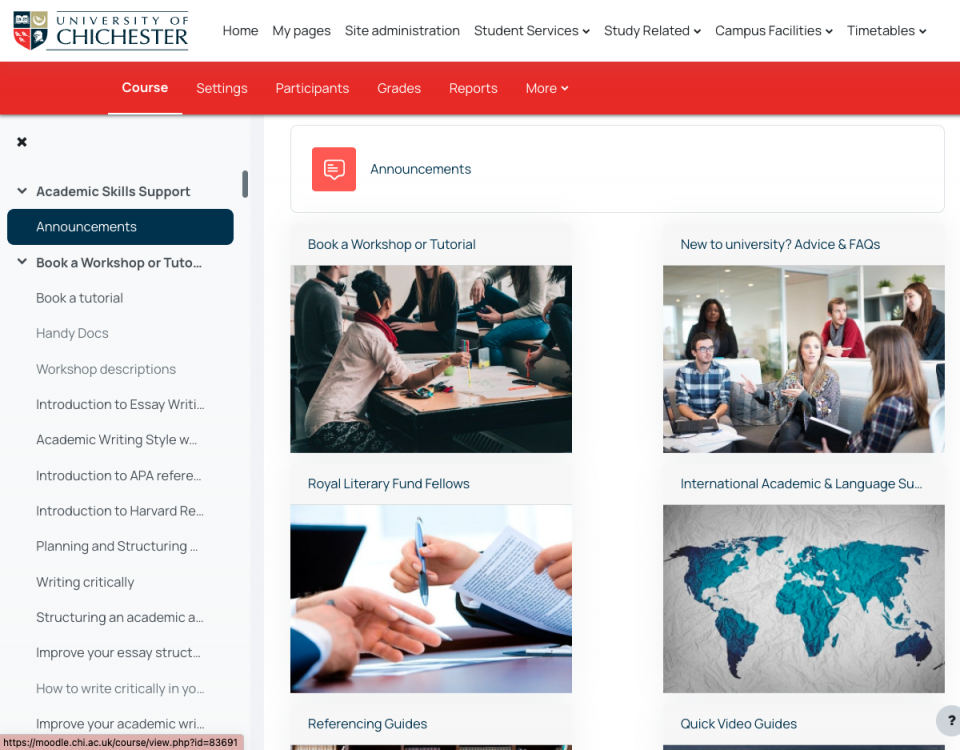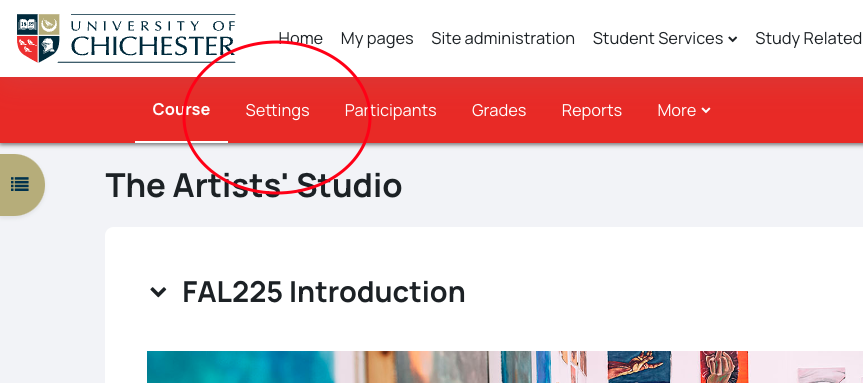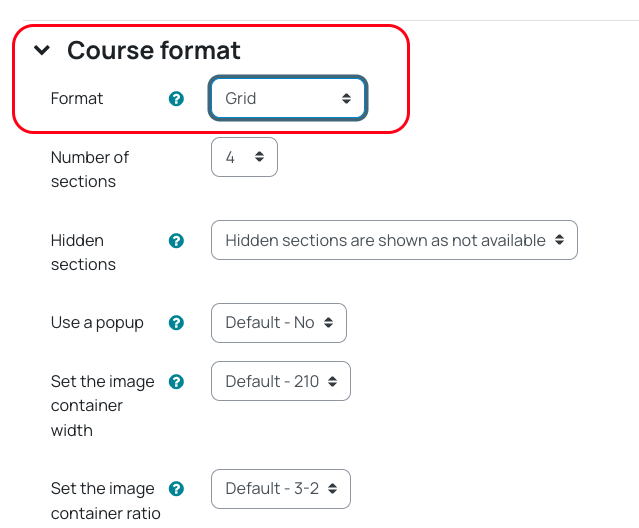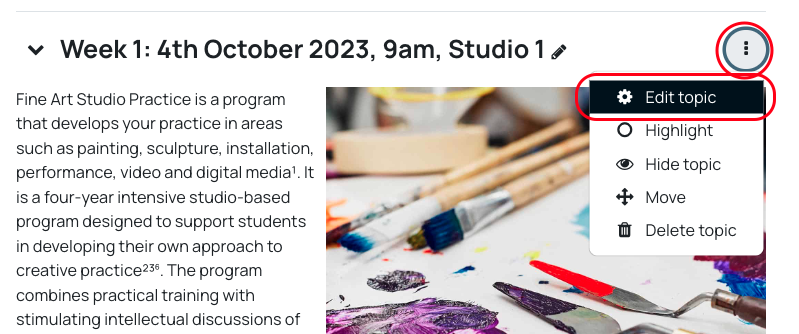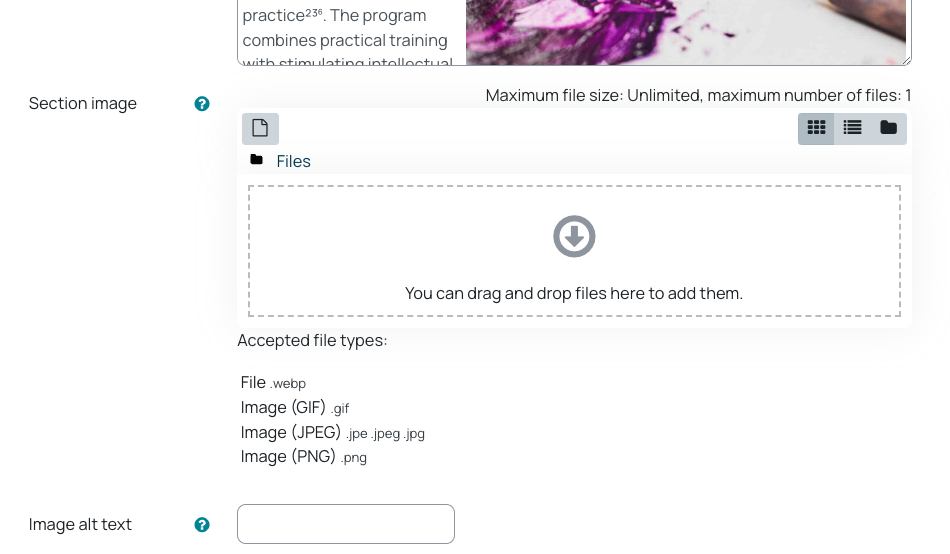Your moodle page can be displayed in the traditional Topics view, where the content is displayed down the page, or in a Grid format (shown below) Each topic is shown in a grid box, and the topic information is then only shown once a student clicks on one of the boxes.
If you want to set up Grid format on your page:
Click on Settings in the red menu banner at the top of the page
Scroll down to Course Format and select Grid from the Format drop-down box
Wait for the page to refresh and then scroll to the bottom and click Save and Display
Adding images to the Grid
By default, the grid will show a randomised colour and pattern. You can add your own images to the grid to personlise the page.
With Edit mode enabled, click on the "..." at the top of the topic section and select Edit topic
Scroll down to Section image. From here you can drag and drop an image file into the upload window. Please note that images need to be GIF, JPEG or PNG file types.