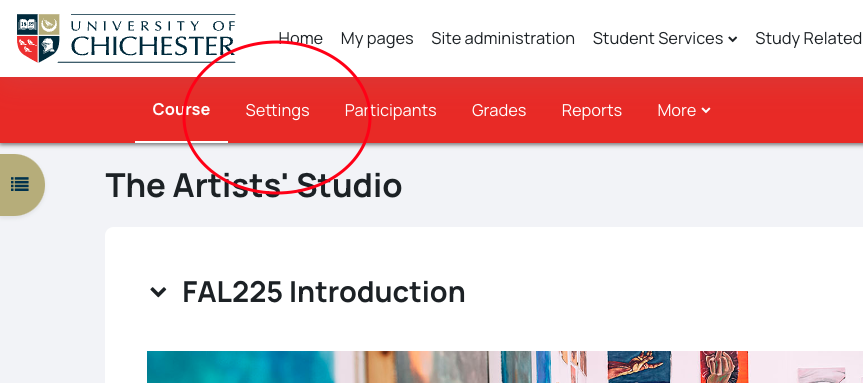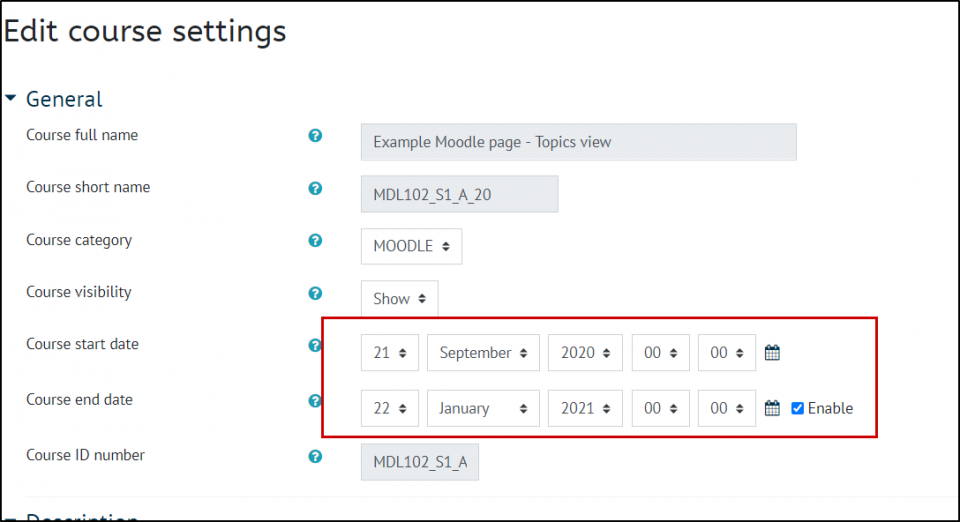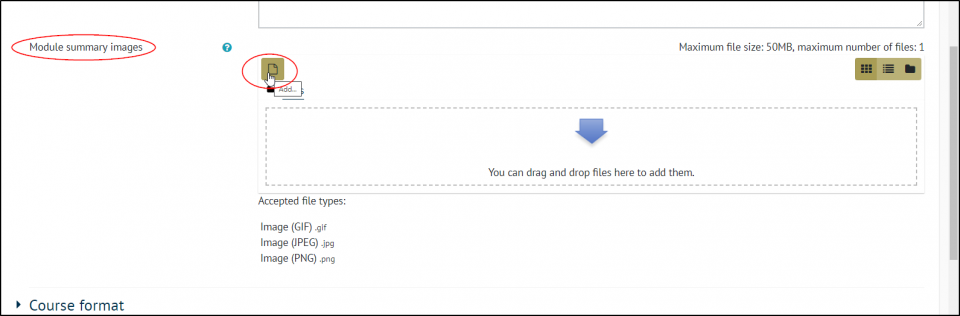Your Moodle page settings includes things such as:
- Changing your course start and end date
- Change your course image (visible when searching for a module and in My Pages)
- Changing between a Topics and a Grid view
- Change the maximum file upload size
Access the course settings by clicking on Settings in the red menu bar at the top of the page
Changing your course start and end date
If your course does not follow standard semester dates you can change the dates here to ensure that the course shows as In progress during the appropriate times
If your course is set to Weekly format in Course format then you will have a tick box that allows the Moodle page to calculate the end date from the number of topics, if this is ticked you will not be able to change the end date, so you may need to untick this first if you are unable to change the date:
Change your course image
Scroll down the settings page and under Module summary images you can change the module picture
this will change the picture which is visible from your My Pages area and when people are searching for modules.
Changing between a Topics and Grid format
Underneath the module summary image you can then find the Course Format section, this is where you can choose between the default Topics view and the more compressed Grid view.
- Topics format will show all the topics or sections on the page and you can scroll down the page to see more
- Grid format shows each topic or section in grid, you can add your own images or leave the default colours
Change the maximum file upload size
Scroll quite far down the settings and you will find the Files and uploads section, you can change the maximum file upload size.
Once you have made any changes to the Page settings that you want to, scroll to the bottom of the page and click Save and Display