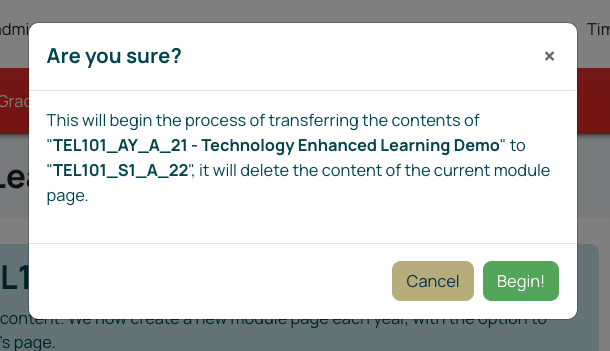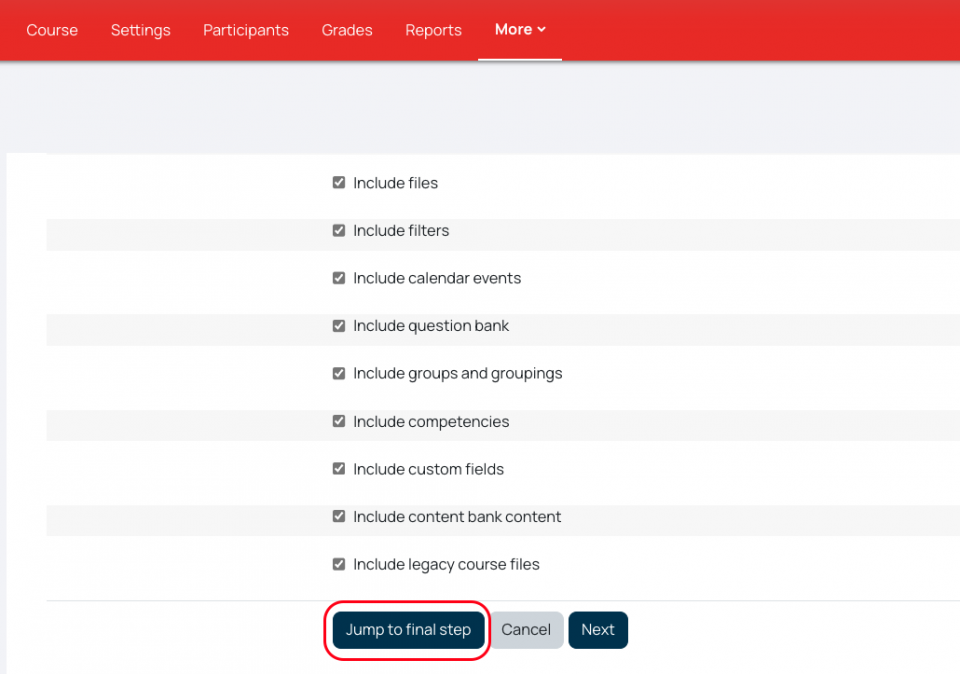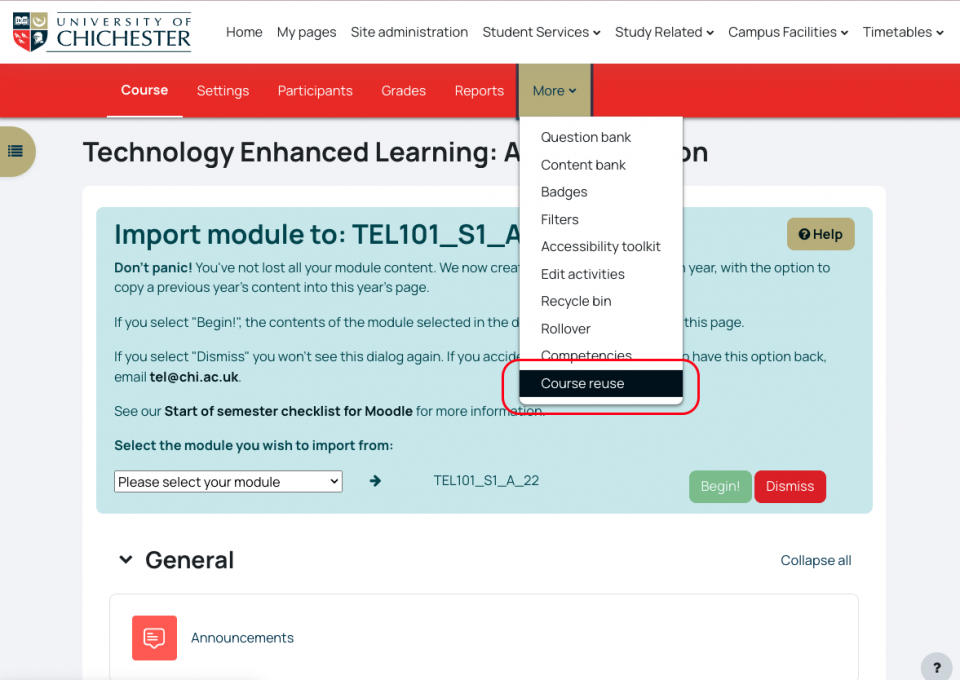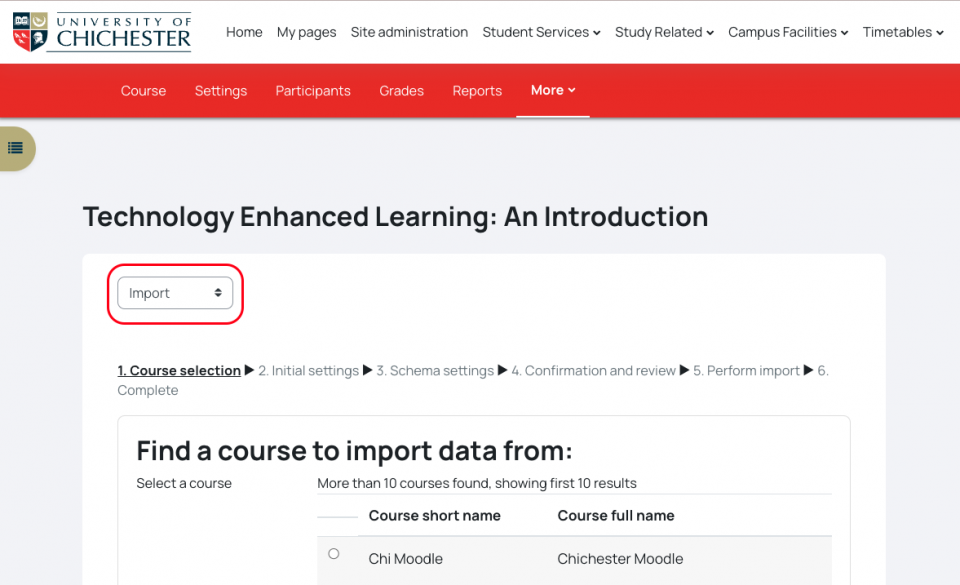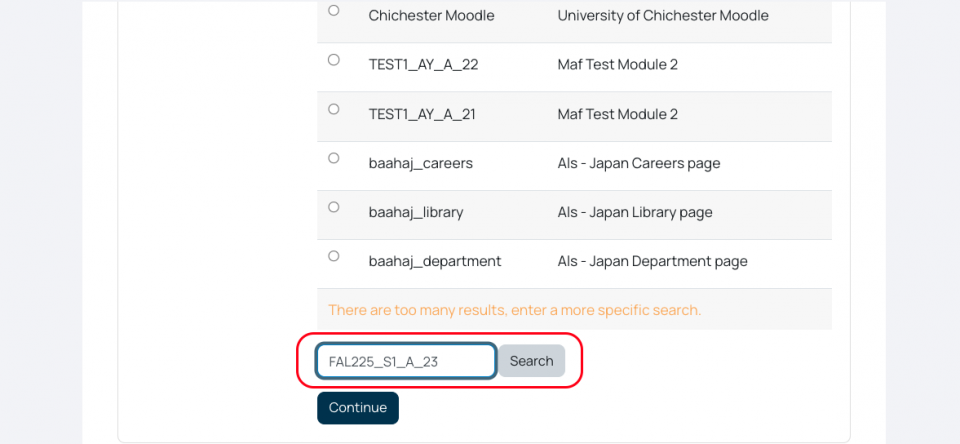There are two ways to import content from one page to another. The first is by using the 'Blue box' that appears when you get your new pages each year, it will allow you to easily import previous years' content for the same module code. Any content already on the page will be deleted and replaced.
The second option is to use the Import function, this allows you to import content from current year pages or pages with different module codes, any content already on the page will remain with this option.
1. Importing using the 'Blue Box'
The blue box will be on new pages. You can only import previous year content for that module code using the blue box. If you do not wish to import using this method, or you want to start your pages from scratch you can click Dismiss to get rid of the box.
To import content from another occurrence of that module, make sure you select the module code you wish to import from (remember to check the full code including which group (A, B etc, whether it was S1, S2 or AY, and checking the year)
1. To import previous content, select the module occurrence from the dropdown menu. Make sure you select the correct one to import from; you may see pages from previous years (_21, _20, etc.) and different occurrences (A, B, IOW, etc.)
2. Once selected, click Begin
3. You will then get a pop up asking is you are sure. Double check the code again, and click Begin.
4. Scroll to the bottom of the next page and select Jump to Final Step. (If you want to choose for some of the content to not be imported, click Next to allow you to untick activities and resources so that they are not copied).
The content will then import. When it has finished, click Continue.
2. Importing using the Import function.
If you do not have a blue box, or the content you need to import is from a different module code or from the same year (eg copying S1 to S2) then you will need to use the Import function.
- In the red menu along the top of your page, select More
- Then choose, Course reuse
3. Make sure that the option is set to Import, scroll to the bottom of the page and search for the page you'd like to import from
4. Select the correct module page from those displayed, and select continue
Select Jump to Final Step. (If you want to choose for some of the content to not be imported, click Next to allow you to untick activities and resources so that they are not copied).
The content will then import. When it has finished, click Continue.