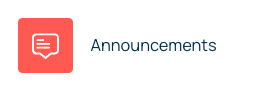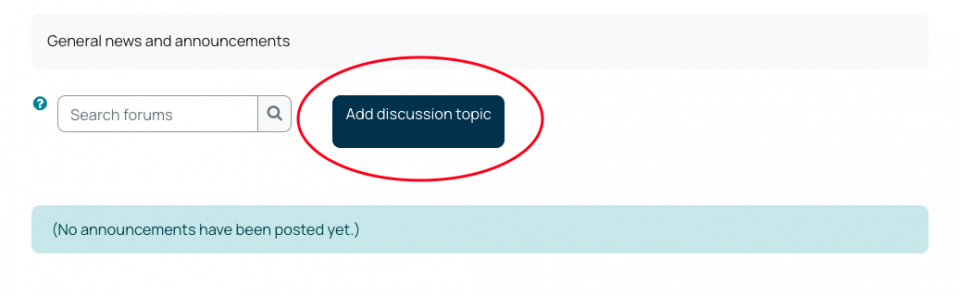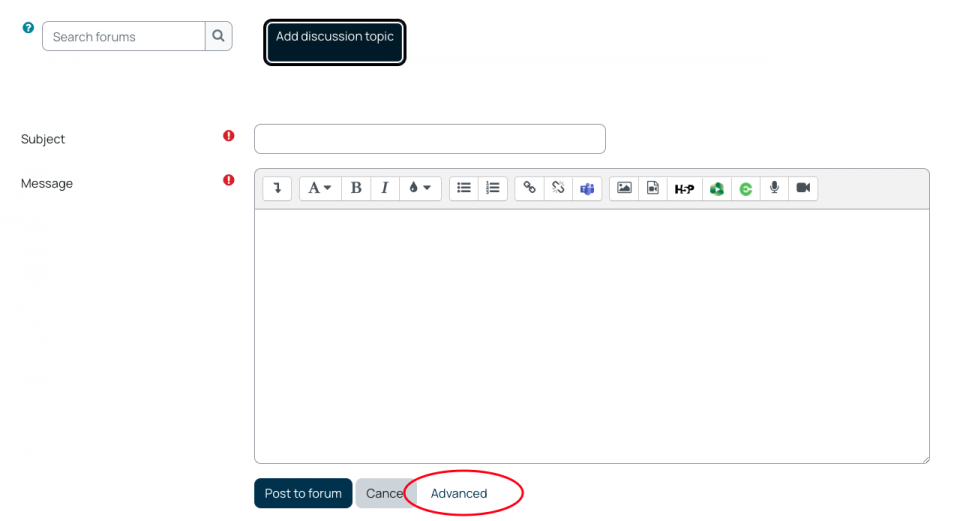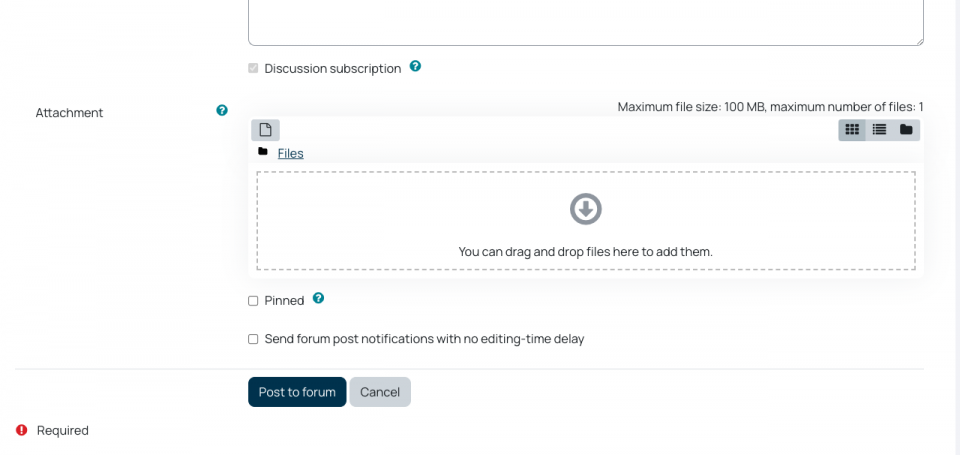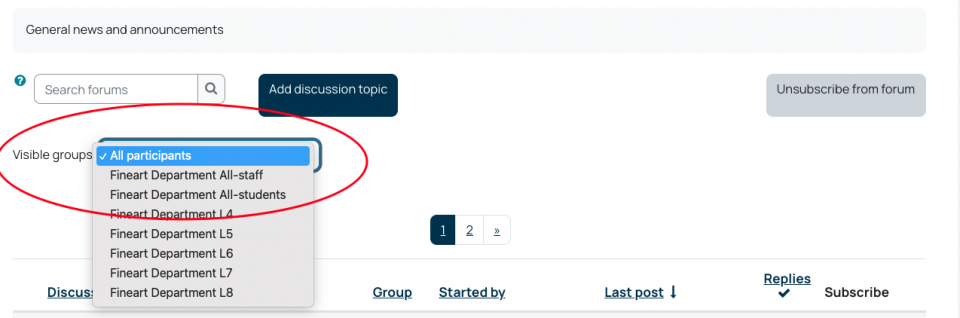You can email participants on a module in two ways, through the Announcements activity or you can set up a Forum from activities and resources.
Announcements activity
- Emails all participants on a page
- Can send attachments
- All communication is stored in one place in the Announcements (so as well as receiving emails the students can easily find the communication on the Moodle page)
- Communications can be sent with (or without) a 30-minute time delay to allow for editing
- One way communication, students cannot reply
To send an email via this method, click on your Announcements link, then click Add a new topic
Fill in your subject and message.
If you do not have any attachments, you can click post to Forum, this will then save it to the announcements forum, and send it as an email 30 minutes later (during which time you can edit your email)
If you wish to add any attachments or send the email immediately, click Advanced, you will be able to then either drag and drop your file or click the paper icon above files to navigate to it
If this is an important message that you want to always appear at the top then tick the Pinned box
By default it will post to the forum but not send an email for 30 minutes, this allows you time to edit the post before it emails to all the Participants. If you wish the email to be sent immediately the tick the Send forum post notifications with no editing-time delay box. Then click Post to Forum, this will post to the forum and send an email to all of the participants. although this uses a Forum activity, it is set to be one way communication only and students cannot reply to messages.
Using Announcements to Email the wider department through the Departmental page
If you want to send an email to everyone in the department, year groups or all departmental staff or all departmental students then send your message from the departmental page. If you want to send a message to a module cohort, use the module page.
In Departmental Moodle pages you can also choose the groups you want to send the email to, 'All participants' is the default but you can click on the drop down and select by staff or student or year groups.
You will not have this choice in individual Module pages
Once you have selected the group you wish then click Add a new topic.
You will then be able to fill in the subject of your email, then fill in the message, then add any attachments you want to send as usual.
Forums
If you set up a forum then any student subscribed to that forum will receive an email in addition to being able to view the forum. You can set up the subscriptions so that they can unsubscribe or you can make subscription mandatory - please see the Forums in Moodle help page