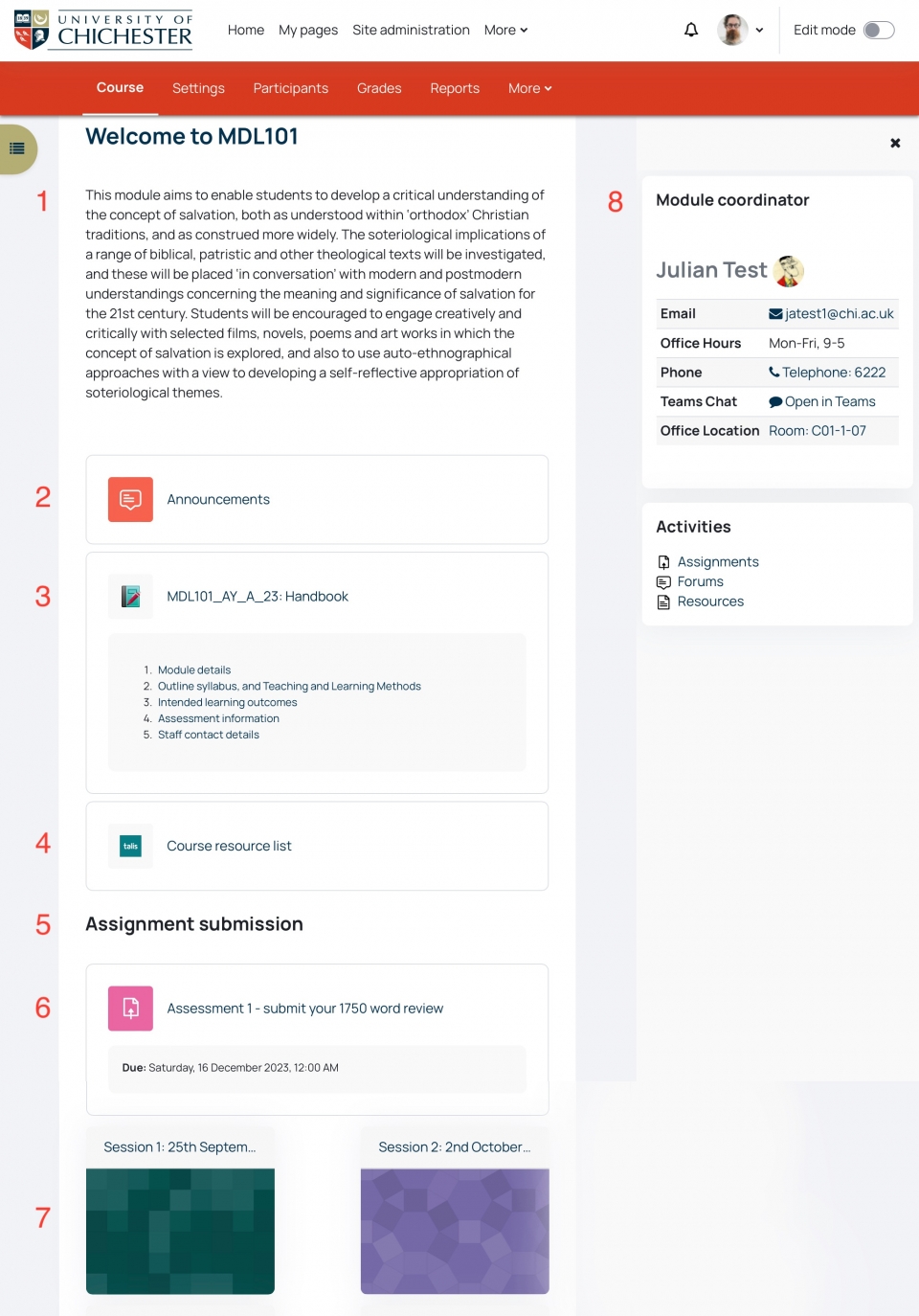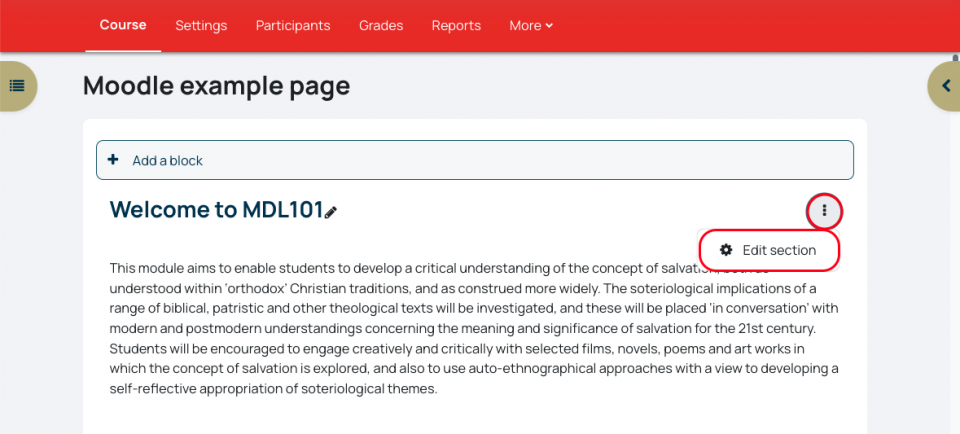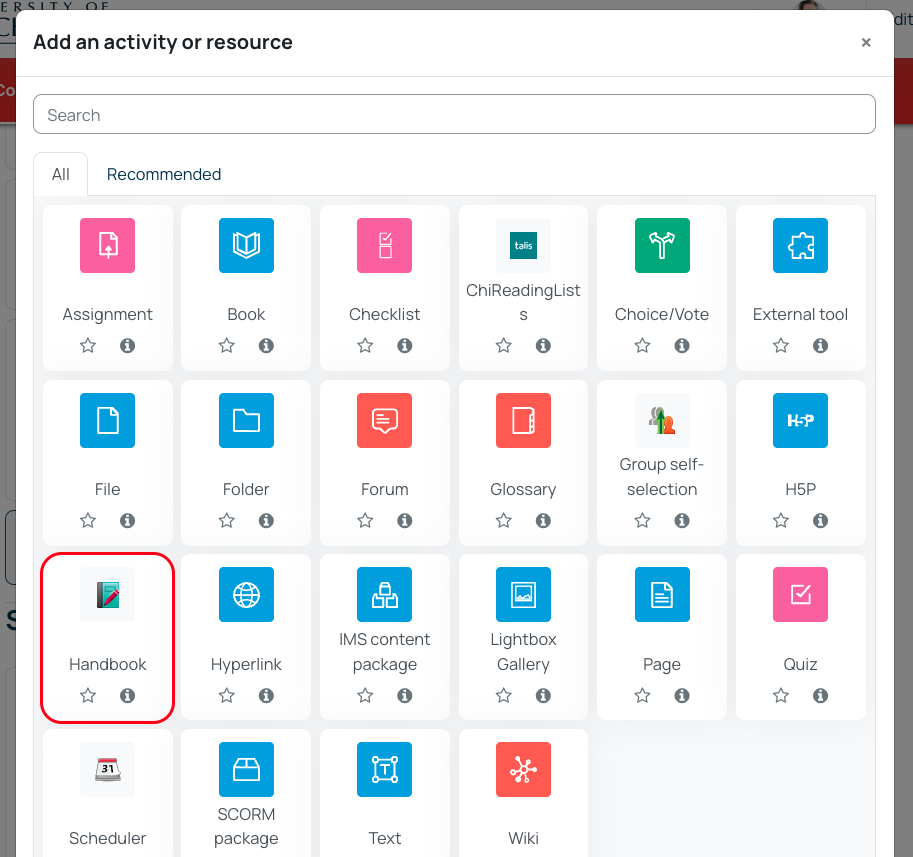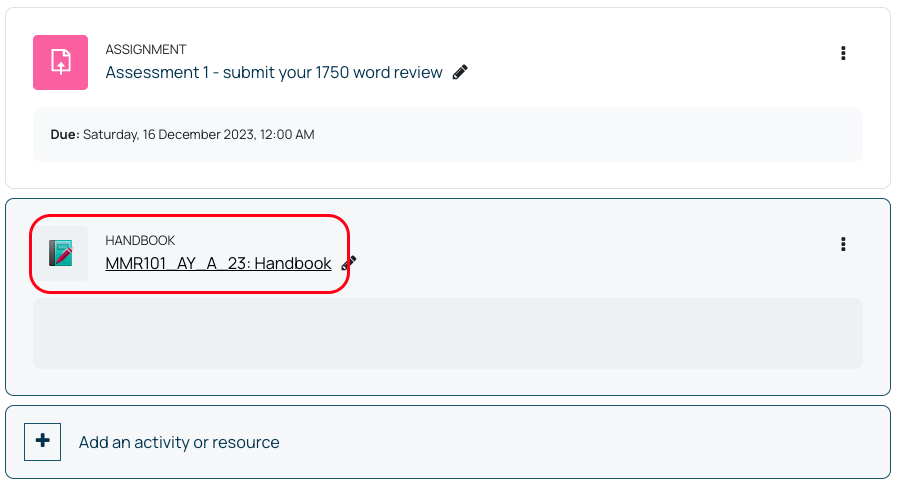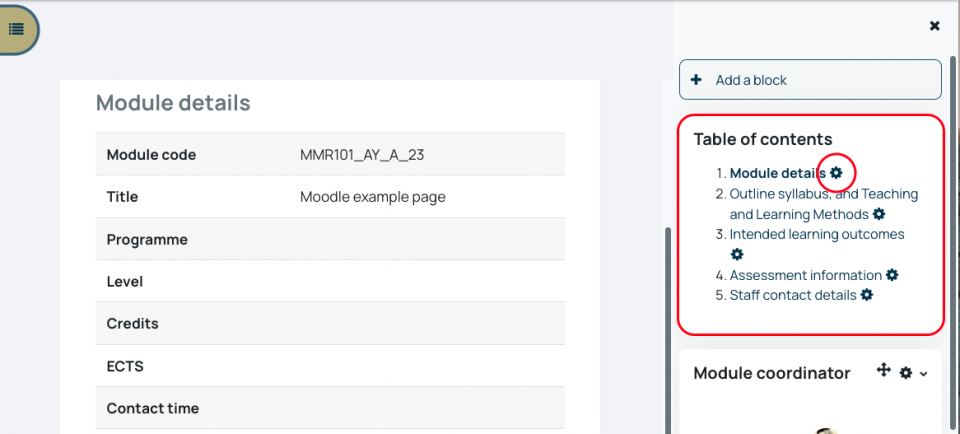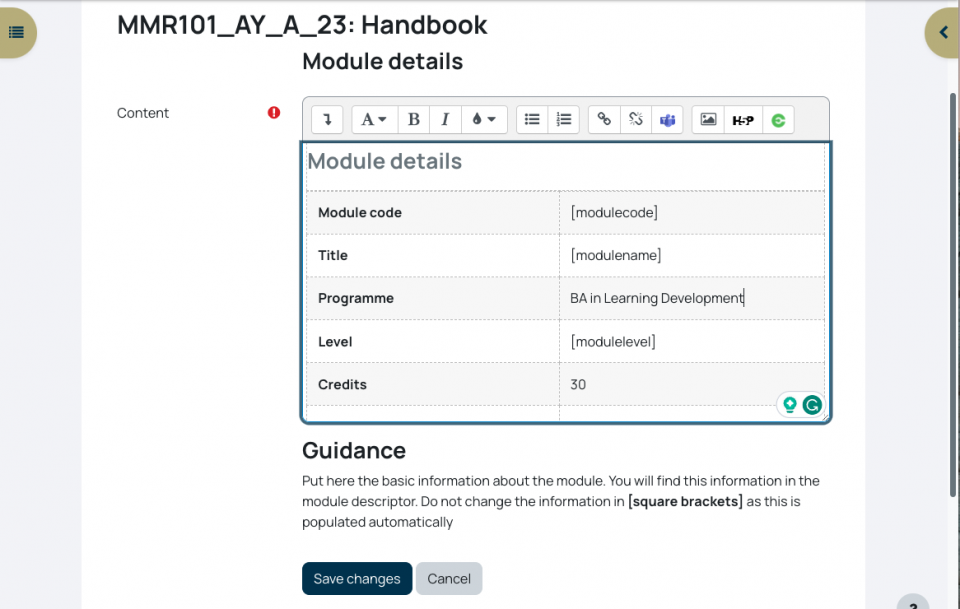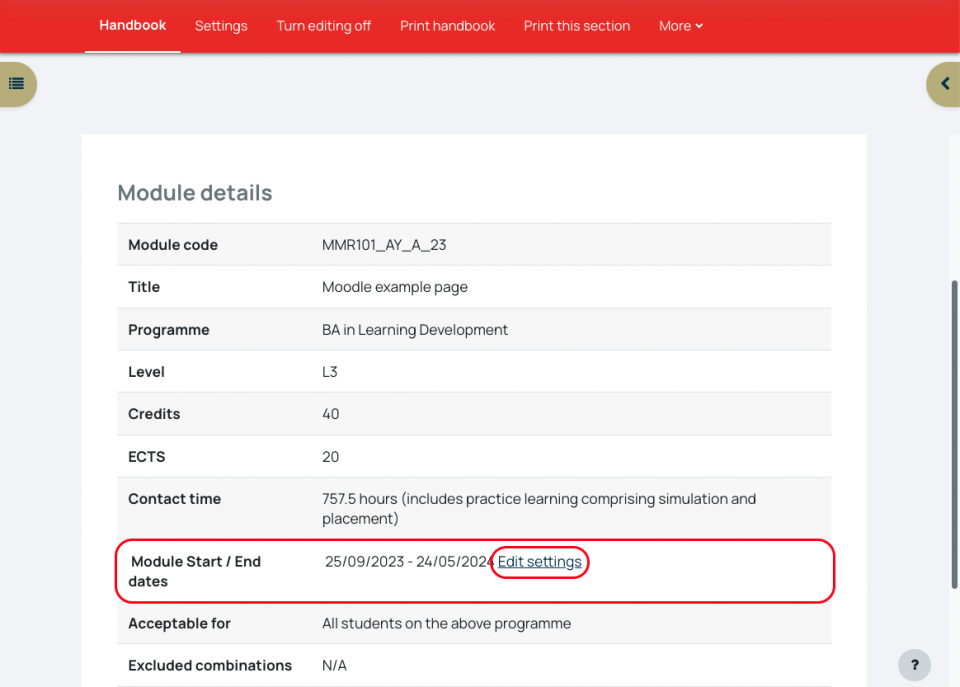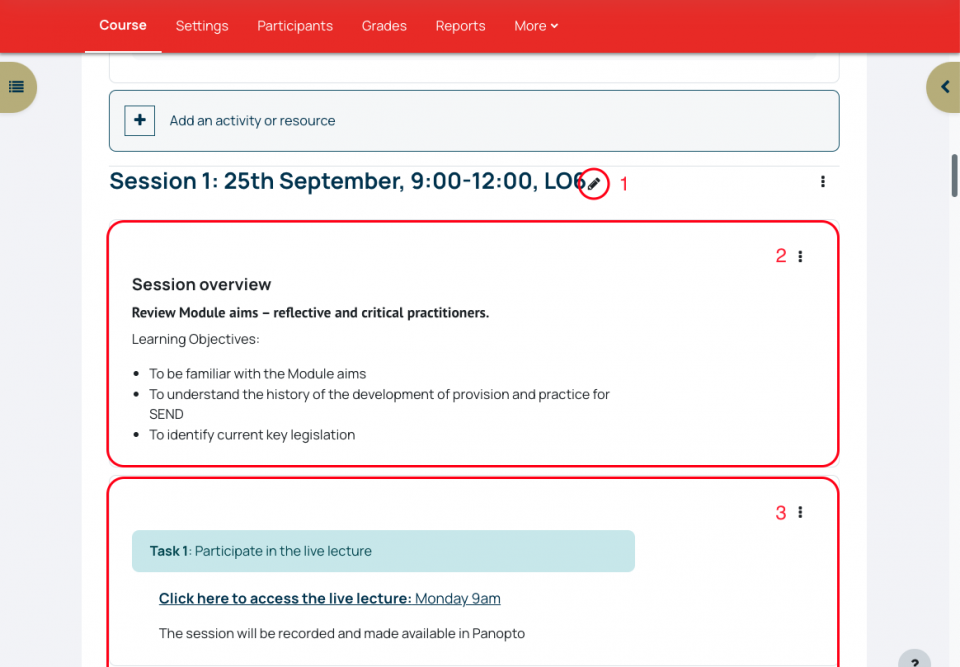In November 2019, the Learning and Teaching & Student Experience Committee agreed a minimum standard for all Moodle module pages. This is to ensure quality, accessibility and consistency for students working on campus, online, and blended.
You can download your own Moodle minimum standard checklist here
Page layout
As you're adding the module content, we recommend keeping the top (General) section for important module information. Too much information here can make things hard to locate for your students. Here is how we would suggest you lay out this information:
- This is your chance to introduce your students to the module
- The Announcements activity will automatically be on each page. Use this to send out emails to the students
- The module handbook resource can be used to display all essential module information
- Use Talis ChiReadingList to link to the module's reading lists
- You can use a Text resource to add headings to the page, making it easier to find information throughout the page
- Assignment submission areas can be used for collecting written and multimedia assignments
- Choose whether to display your sessions as Grid format (as shown here) or as Topic format (all information listed down the page)
- The module coordinator block will appear here automatically
Each Moodle module page is expected to have the following:
Note: Guidance for meeting the following requirements is shown further down this page.
1. Module information
Most of this information can be taken from your module descriptor and added to the Moodle Handbook resource
- Module synopsis (add this short paragraph to the top of the Moodle page)
- Module learning outcomes (consider also adding the module key skills/employability skills)
- Module syllabus
- Assessment overview
2. Staff contacts
- Details of staff teaching on the module
- Contact information
- Office hours (when are you available for contact. Especially important if you are not full-time)
Some of this information will appear automatically in Moodle's Handbook resource, displaying the information for those enrolled with Module Coordinator and Lecturer roles. You will also now see the Module Coordinator information appear in a block on the right of each Moodle page.
3. Module content
- Title, structure and outline for each teaching session
- Make sure all learning materials for each session are in an accessible format (please make sure you're familiar with the Government Digital Accessibility Regulations)
- Lectures as recorded videos, where available (These should comply with our Lecture Recording, Data Protection, and Accessibility policies)
4. Assessment and feedback
- Detail of individual assessment (formative and summative)
- Assessment task
- Submission instructions & electronic submission points (e.g. Assignment Activity). We advise that you add the Assignment submission link at the top of the page and make sure that it is clearly labelled, for example, "Submit your (name) assignment here"
- Assessment and feedback calendar & deadlines (Clearly state when due dates are and when feedback can be expected. If feedback dates shift, make sure you communicate this with your students)
- Referencing guidelines for students, including advice of academic integrity (consider linking to the relevant resources on the Study Skills Moodle page and to the Academic Malpractice guidance in the Student Handbook)
5. Resources
- ChiReadingList (Talis) (You can use this to list your reading lists, journals and other resources. Your subject librarian can support you with this)
- Announcement activity, previously called the News Forum (This is essential for quickly contacting all students on the module)
6. Student engagement
- Module makes use of interactive online activities, such as Moodle discussion forums, pop quizzes, votes, etc. (useful for asynchronous engagement with students outside of teaching time)
- Centralised module evaluation (the new guidance for annual module evaluation will be announced early in the new academic year)
Guidance
Module description
Copy the Module description (taken from the descriptor) into the top of the module page (in the General section)
With editing turned on this will be the edit option nearest to the top of the page, click Edit and then Edit section
Announcements activity
This will appear on each page by default. It is based on a forum activity but it only allows for one way communication, it is your area for sending communications to your students. The advantage is over standard emails are that any post you make is recorded on the moodle page, so students can find all communication in one place, and you have a clear record of the information you have sent them. Each post you send is automatically sent to all participants which means you do not need to set up a separate email group.
Please ensure your Announcements activity is not hidden.
If you need an area for students to communicate and reply you can add a new Forum activity.
Handbook activity
Click Add an activity or resource in the top section and select Handbook from resources:
You will then be taken to the handbook settings, these will automatically be done for you so just click save and return to course.
Click on the Handbook to edit the elements of it
The first element is Module details, the module code and title will be pre-populated. Open the blocks drawer to display the Table of contents. To edit each section, click on the cog icon next to the page title.
Copy and paste the rest of the information from each line of the module descriptor into the table cells, and click save changes. Do not change any fields that have text with [ ] around it as these are elements that get automatically populated.
Click on Save changes when you're done.
Module start and end dates are automatically entered depending on the standard academic year dates. If your module doesn't follow in the standard semester dates, you can update these my clicking on Edit settings in the Module Start / End dates row.
Continue to work through the remaining Handbook pages, clicking on the cog icons to edit each one:
- Outline syllabus, and Teaching and Learning Methods
- Intended learning outcomes
- Assessment information
The Staff contact details page will automatically be populated with the details of anyone enrolled as module coordinator or lecturer. You can update your profile information, to include an image, office location and office hours, by following this video guide: update your profile information
Assignment activities
If you have assignments for your module, you will need an Assignment activity for your students to submit their work. See Set up an Online Assignment in Moodle for more information.
If you have copied over Assignment activities from previous years, you will need to update the due dates and any other details that may have changed.
Details of each session/week.
Including when, where, and what is being looked at in each section.
- You can edit the section headers by selecting the edit "pen" icon
- You can use Text resources (via Add an activity or resource) to add sections of text to the page to, for example, explain what will be happening each session.
- You can add multiple Text resources, making it easier for you to move them around the page.
Additional considerations
Module evaluation: If your module has previously been evaluated by students, please add information about this so that current students can see how the module has developed over time.
Accessibility: It is now a legal requirement that all learning materials be accessible to users. This could mean that; documents must be formatted in a specific way, that images, audio and video be updated to be accessible to those with impairments, that pages are formatted in a specific way, etc. For guidance on digital accessibility, please see our Digital Accessibility for Content Creators guide on the help site, or email us TEL@chi.ac.uk