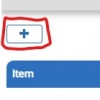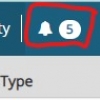This page contains the SEAtS Student Attendance Management system user guides.
Useful reports:
Stage 0 to stage 2 (indicates students who have less than 25% attendance in a week.
- Select Activity from top menu bar
- Select to/from dates (stage changes are applied on Mondays)
- Select ‘Stage Changes’ in ‘Type’
- Select institute and department as required
- Put ‘Stage Zero Less than 25’ in the search box and click the magnifying glass/search
The resulting report can be exported to pdf or csv (comma separated values - which opens in excel and can be saved as an excel sheet):
- Select the plus sign at top left of the search list
- Click 'export'
- Select the required 'export as' - pdf or csv
- Click save - you will get a pop-up across the top of the window saying 'the report is being generated and a link to the report will appear on your notification screen'
- When the report is ready a number will appear by the 'bell' icon at the end of the top menu bar
- Click the bell and the user notifications screen will display with all the reports you have requested
- Select the report to download it