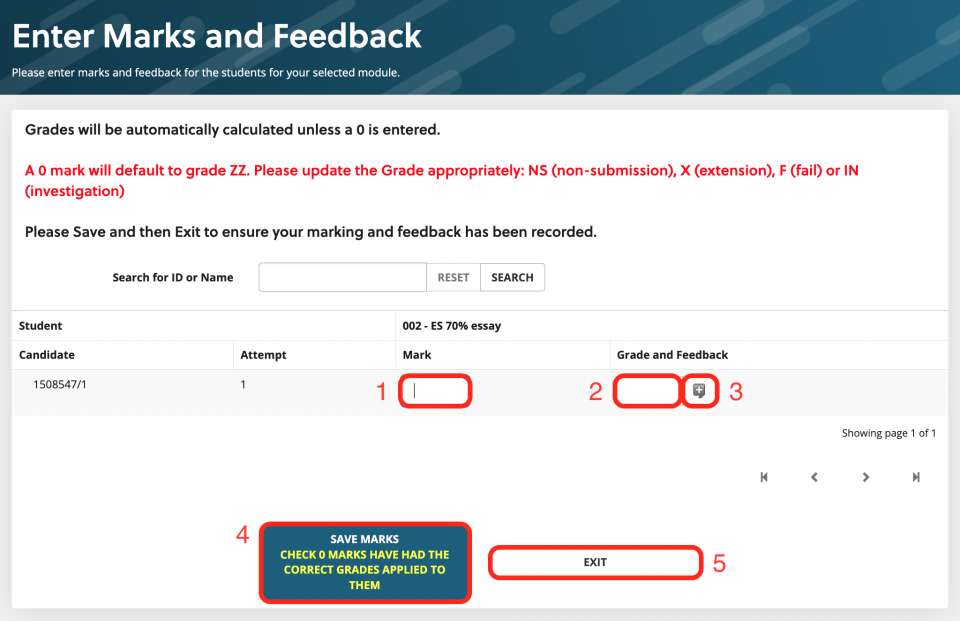Enter Marks and Feedback
- Add a mark in the Mark box
- A 0 (zero) mark will default to grade ZZ. Please update the Grade appropriately: NS (non-submission), X (extension), F (fail) or IN (investigation)
- The grade field will update automatically, except for a 0, see above
- Select the speech bubble to add feedback
- If the speech bubble is green, it means that feedback has already been saved.
- Save marks. Make sure you click this before exiting the screen
- Exit will take you back to the assessments, the modules or back to ChiView
Adding Feedback
By default, feedback will be set to 'Text'.
You can select 'Document' to instead upload a document of feedback.
By default this will be set to 'First Marker'. This can be changed if it is a dissertation level module.
The text box has a tool bar allowing for various types of text editing.
The large space is the text field
The Feedback URL box allows for links, such as for feedback videos, can be shared. These should be stored securely on SharePoint or OneDrive, and a link giving permission for the student to view should be generated.
The 'Choose from Bank' button will allow you to select from feedback in the feedback bank.
- Click OK to save.
Spell Check
To find out how to enable your web browser's builtin spellchecker, please visit: Enabling and Configuring Browser-Based Spellcheckers