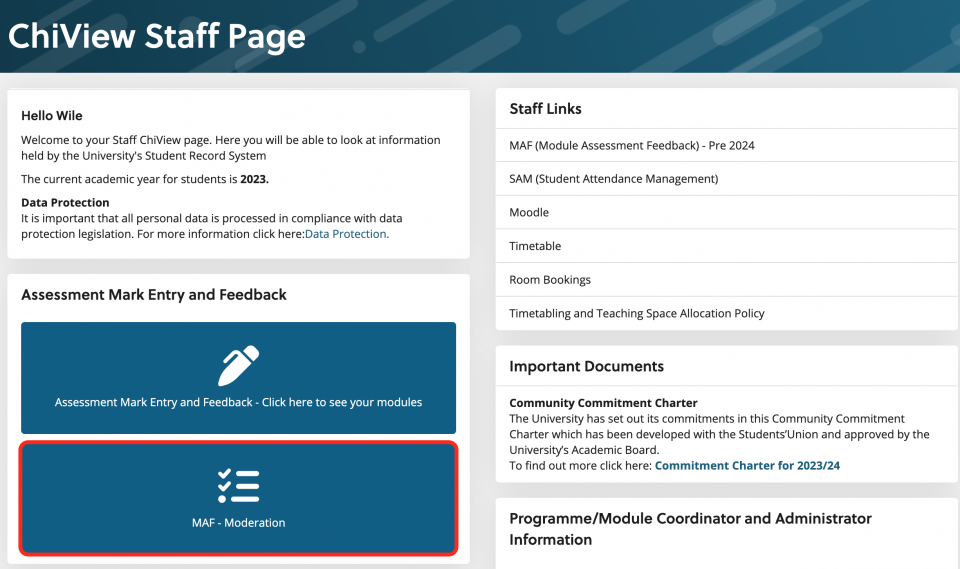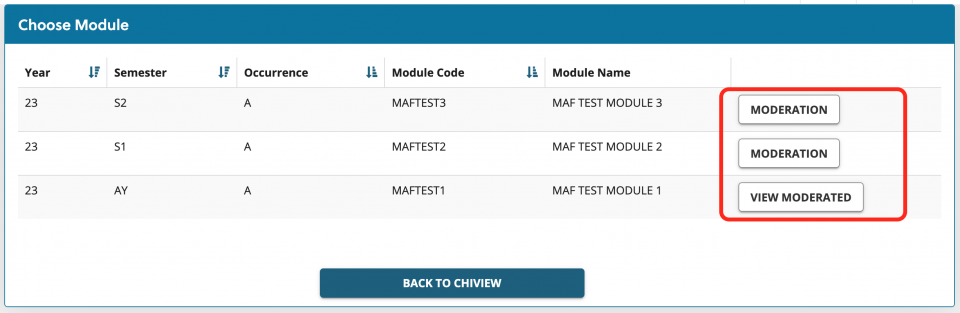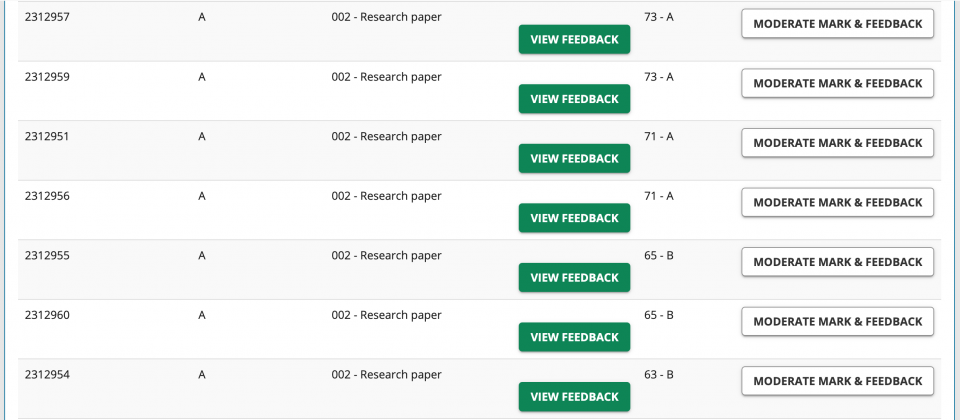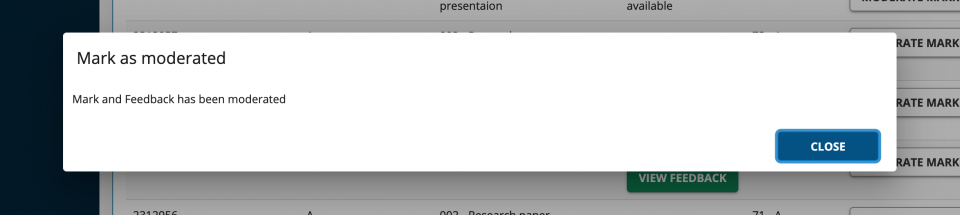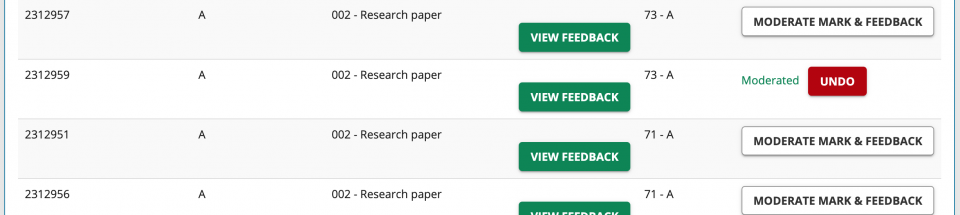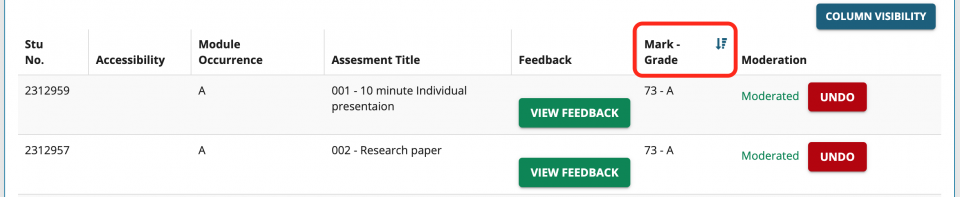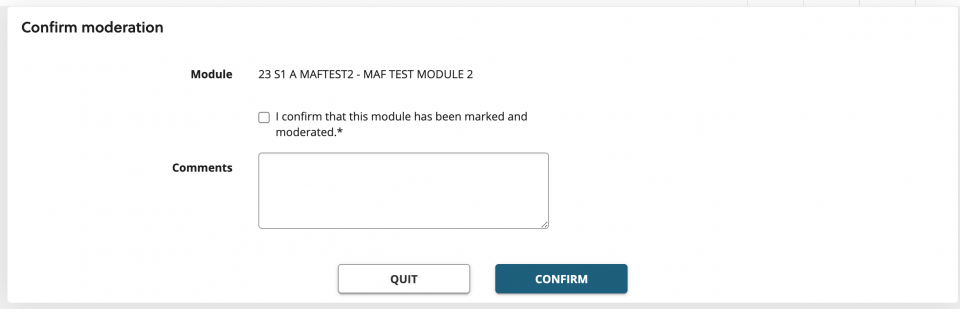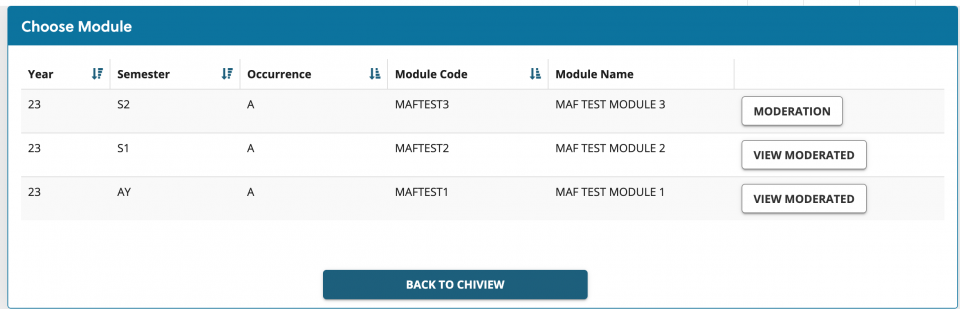- Moderators will need to access MAF - Moderation via ChiView
- To see modules to moderate, you will need to have:
- been added as a marker to the module
- From here, you can view moderated modules or choose a module to moderate
- Moderators can view the grade/mark and any feedback given
- Select Moderate Mark & Feedback for any you wish to moderate and make available to the External Examiner
A note on Moderation:
A sample of the scripts covering the full range of student performance should be moderated firstly by Internal Moderators and subsequently by External Examiners. The standard sample size is 20%, including all fails (or a minimum of 7 scripts; if this is not possible, due to student numbers, then - normally - all scripts should be included). Module Co-ordinators may increase or decrease the sample size with the agreement of their Head/Director of academic area or Programme Co-ordinator. The reason for the variance from the standard sample must be communicated to the External Examiner (copied to AQSS, Robert Herniman) when the sample is sent. The sample should have been internally moderated.
A sample of the scripts covering the full range of student performance should be moderated firstly by Internal Moderators and subsequently by External Examiners. The standard sample size is 20%, including all fails (or a minimum of 7 scripts; if this is not possible, due to student numbers, then - normally - all scripts should be included). Module Co-ordinators may increase or decrease the sample size with the agreement of their Head/Director of academic area or Programme Co-ordinator. The reason for the variance from the standard sample must be communicated to the External Examiner (copied to AQSS, Robert Herniman) when the sample is sent. The sample should have been internally moderated.
- You will be asked to confirm
- Once confirmed, you can Undo if necessary
- You can order assignments from high to low, making moderation easier to navigate
- Once moderation is complete, select Confirm moderation completed at the bottom of the page
- You will be shown a confirmation screen with an option to add comments
- Once a module has been moderated, you will be able to review the details via the View moderated button