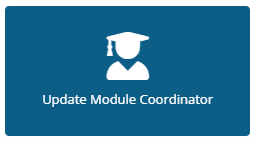Overview
In order to give staff direct control over updating changes to Module Coordinators, we have developed new ChiView functionality that will enable you to do this instantly. This means that with effect from Monday 21st November 2022 it will no longer be necessary for staff to email the Modular Team with a request to update this information, which can sometimes lead to delays due to the volume of requests we receive from across academic areas. Such delays can also have the knock on effect of delaying staff having the access that they require to expedite the important functions of updating Moodle pages and inputting marks on MAF.
By streamlining this process we hope we have made it easier for academic areas to expedite these changes. Access to the new ChiView functionality has been assigned to Department Administrators and Heads of academic areas. Once the main Module Coordinator has been updated this individual is then able to give additional access, as required, to Moodle and MAF via separate established processes.
How-To Guide
- Select 'Update Module Coordinator' in Programme/Module Coordinators and Administration Information on ChiView.
- Complete the details on the page by entering any of the following information:
- Search by Module Code - You can search by individual modules by entering the Module Code and clicking 'RETRIEVE'
- Search by multiple Module Codes - You can search multiple Module Codes by entering an asterisk * after the module prefix. For example IOS* and clicking 'RETRIEVE'
- Search by Module Coordinator - This function will allow you to search for a list of modules that is applicable to a certain member of staff and clicking 'RETRIEVE' - Once you entered the criteria as outlined above, you will see a list of the relevant data that will include Module Title, Period, Occurrence and the Current Module Coordinator.
- Once you have located the record(s) that you wish to update, you will need select 'UPDATE'
- You will then be taken to a page that will display current information for the module that you have selected. Please ensure you check that the details before proceeding. Once checked and confirmed please select 'UPDATE COORDINATOR'
- Once you have selected the new Module Coordinator you will then need to select 'NEXT'.
Once confirmed you will then then be taken to a summary of the changes that have been made. In addition to this, you will receive an email confirmation letting you know that this has been done.
Once the new Module Coordinator has been updated and has access this individual is then able to give additional access, as required, to Moodle and MAF via separate established processes (links below).