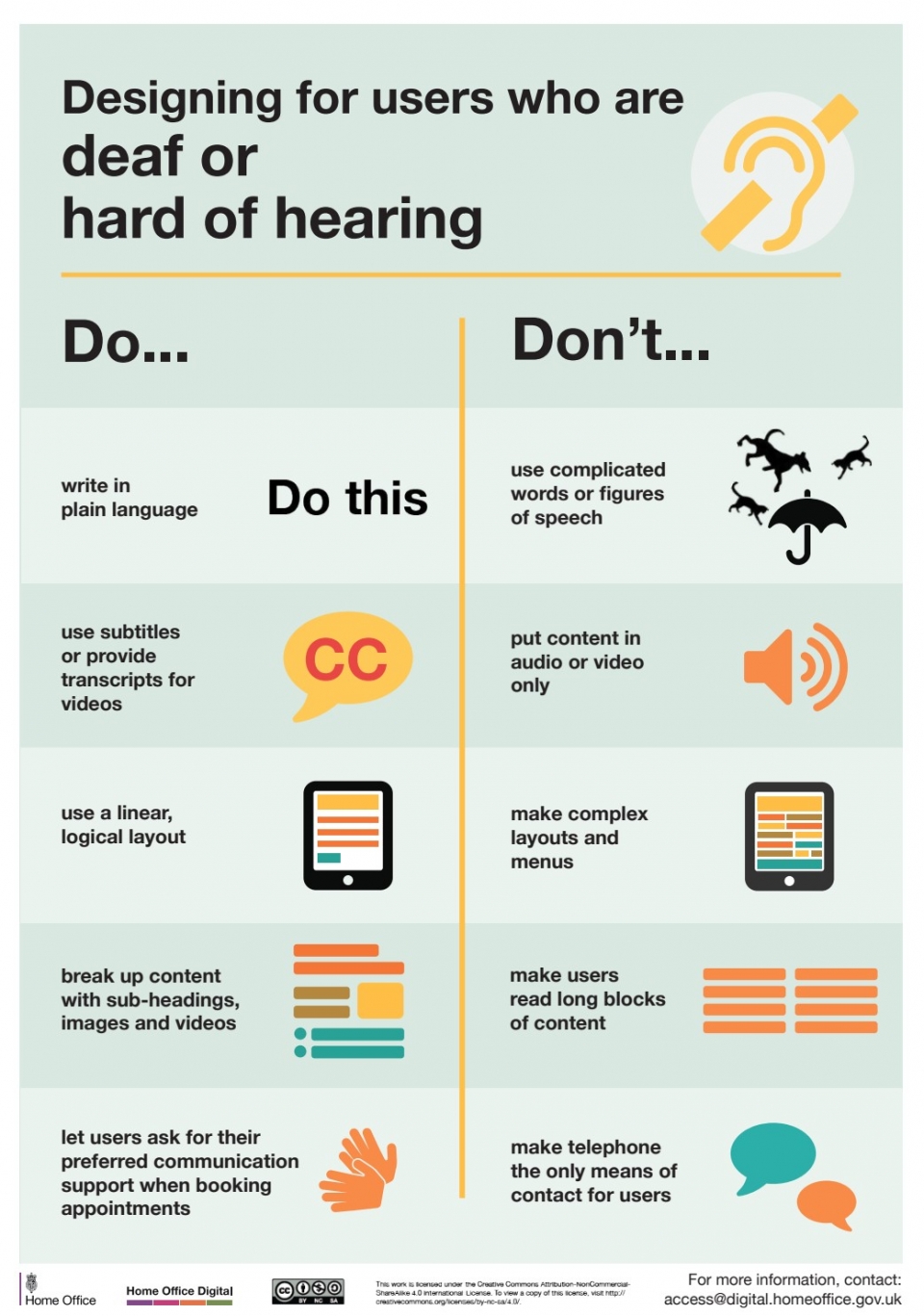If you know that you are working with someone who is deaf or hard of hearing, please make sure you discuss with them how they like to work and if they have any specific requirements.
Whilst not everyone is the same, here are some good general tips:
Communication tips:
- Make sure you have the person's attention before you start speaking — make eye contact
- Avoid standing in front of windows or a light source, as your face will be in shadow, making it difficult to read facial expressions and to lip-read
- Speak clearly and at your normal pace, using natural facial expressions and gestures
- If you're talking to a deaf person and a hearing person, focus on both of them
- Keep your voice at a normal level — don't shout
- Talk directly to the hearing impaired person and not to their BSL interpreter or note-taker
- Use plain English and don't waffle
- Find a suitable place to talk, with good lighting and away from noise and distractions
- Face them — avoid moving and turning your face away while speaking to help with lip-reading
- Avoid covering your mouth or face while talking as this makes lip-reading difficult
- If someone doesn't understand what you've said, try saying it in a different way
- Repeat as many times as is necessary. Never say "it doesn't matter'
Delivery tips:
- Allow them to choose where to sit in the room — they may need to be at the front in order to lip-read
- Consider a horseshoe set up for group discussions
- Minimise background noise for the best listening experience
- Encourage members of the group to raise their hands when contributing to discussions
- Repeat questions from the floor
- Indicate who is speaking if others make contributions
- Recap significant ideas or contributions in group discussions
- Provide session content and PowerPoint files at least 24 hours prior to the session
- Ensure all video clips/DVDs are provided with subtitles (please check these are fit for purpose as automated captions can be of very poor quality)
- Provide all audio clips with a transcript
- Record lectures and make them available, with captions, via MS Stream
- Note important vocabulary and concepts on the whiteboard
- Don't expect a deaf person to be able to follow a lecture/seminar and take notes as this is not possible when lip-reading
- Allow time for a deaf student to read electronic notes or follow a BSL interpreter, and then process the information, before responding
- Indicate when a topic is closed and you are moving on to a new topic
- Hearing aids work best at a distance of less than 1.5 metres
- Hearing aids do not restore hearing to normal, they just amplify all sound
- Encourage inclusivity in sessions, providing opportunities to work with everyone and ensuring that group work activities are accessible i.e. listening tasks
- Be aware that lip-reading is extremely tiring and is 75% guess work!
Designing for users who are deaf or hard of hearing
- Do write in plain language
- Don't use complicated words of figures of speech
- Do use subtitles or provide transcripts for videos
- Don't put content in audio or video only
- Do use a linear logical layout
- Don't make complex layouts and menus
- Do break up content with sub-headings, images and videos
- Don't make users read long blocks of content
- Do let users ask for their preferred communication support when booking appointments
- Don't make telephone the only means of contact for users
Remote working with someone who's deaf
There is no doubt that online video conferencing poses challenges for us all, and for deaf people, in particular.
Here are some things to consider when working with deaf people using video conferencing platforms:
- ensure that the deaf student has access to session content and the agenda in advance - Powerpoint slides, reading and resources. This is crucial for keeping up with the discussion and helps the deaf student to familiarise themselves with jargon and concepts in advance.
- use a headset with inbuilt microphone if possible, as this provides better sound quality access and helps to eliminate background noise from where you are transmitting.
- choose a quiet location (carpeted rooms with low ceilings have more favourable acoustics) and close the door to keep background noise to a minimum.
- use an ethernet cable or ensure you have a high quality Wifi signal to avoid glitches and freezing.
- use a HD webcam for a better quality picture. Lip reading is very hard work when face to face, and even more challenging on screen.
- consider lighting - make sure your face is well lit and that you are not backlit, which casts shadow on your face, making lip reading difficult.
- manage the online discussion by ensuring one person speaks at a time. The typed chat function can be particularly useful for managing contributions and questions from students. Encourage students to use chat or the ‘raise hand’ notification, to indicate they have something to say.
- let all participants know how you will be managing the discussion at the outset, including your contingency if connection is lost i.e. contacting students by email within five minutes to reconvene the meeting.
- record the session so that it is available for students to watch again - this will allow them to pause, review and take notes at their own pace. Let students know at the start of the session if a recording will be available later.
- If you are sharing video or audio resources during the call, ensure that captions are enabled or that you provide a transcript. It may also be helpful to share these resources before of the session, allowing the deaf person the opportunity to watch in advance, and get to know its content.
- automated captioning is being rolled out by MS Teams but is not yet widely available. Please note that live captions are generated using automated speech recognition. They are not always accurate and cannot be relied upon for access. Please ask students to contact disability@chi.ac.uk if they feel they need additional support.
- After your online session, check in with the deaf person by email to see how they found it. They may have suggestions which could enhance the next session’s experience.