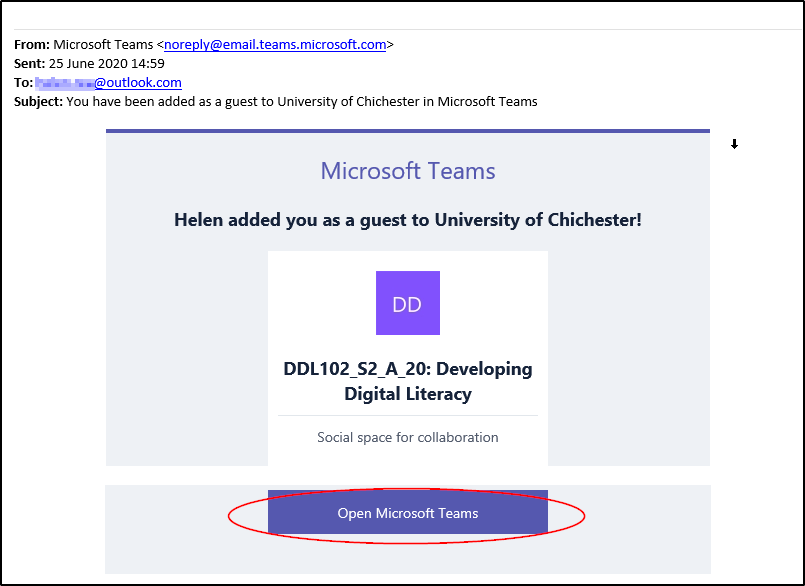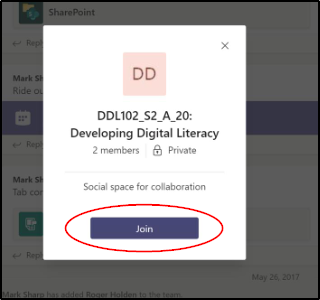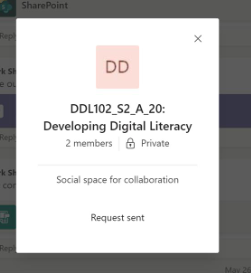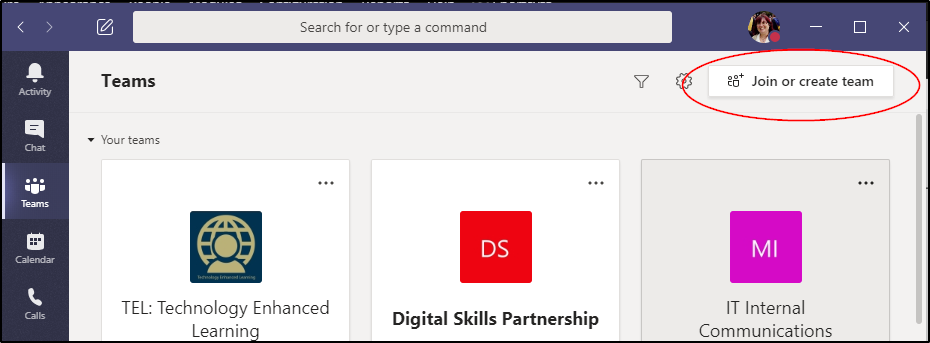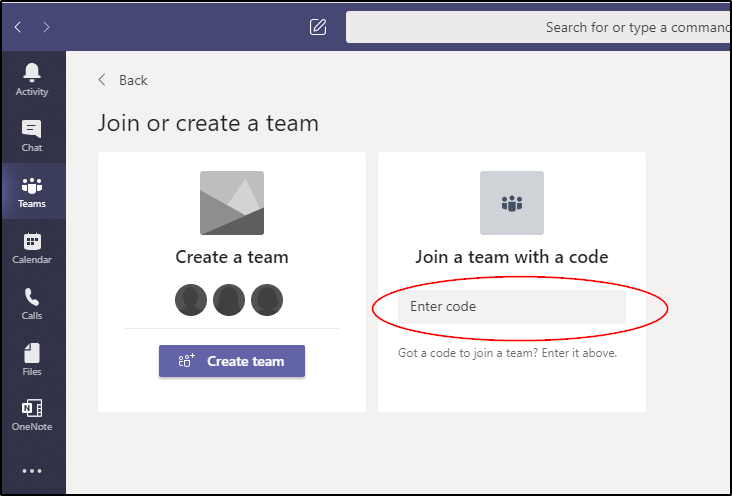If you have been invited to join a Team you may be notified in a number of ways.
You may:
- Receive an email from Microsoft Teams to say you have been added to a Team
- Be given a direct link to a Team
- Be given a code to join a Team
If you have a direct link or a link from an email you will be able to click on it to access teams and you can choose to:
- Open the Teams app if you have it installed (choose launch it now)
- Download the Windows or Mac App (via the purple download button)
- Join on the web instead (via the white join on the web button)
More help can be found here: Accessing Teams
The Teams app gives a better experience and we recommend using this option, however, if you do join on the web you need to use Chrome or Edge browsers. Teams is not fully supported by Firefox and Safari.
Join with a link from an email from Microsoft
If you have been given a link to a team via an email from Microsoft then when you click on the link will be able to access the team without waiting for approval, click the link to access the team.
Join via a direct link
If the Team owner has provided you with a direct link, then when you click on the link it will prompt you to Join the team
Click Join, and then you will need to wait for the request to be approved, once it is, you will be notified and you will be able to access the team
Join with a code
Go to Microsoft Teams, more help can be found here: Accessing Teams
Click on Teams tab on the left hand side
You will be taken to the main Teams page, (unless you have been working in a different Team, in that case it will take you to the last team you were in, and so you will need to click All Teams to get to the main page)
Once in the teams main page click Join or create team in the top right
Enter your code in the enter code box
You will then be given access to the Team.