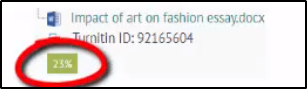The similarity shows the percentage of text which has been recognised as unoriginal.
You can view the originality report by going to your submission and clicking on the similarity percentage.
The match overview shows you where the text has been found and clicking on these will take you to the match in the document.
The recognised text is highlighted and colour coded with a number which both correspond to the match on the right hand side.
Clicking on the number above the text will show you the original text in context.
Matches on the student number are to be expected if this isn't the students first submission as they will have put this on previous assignments.
As some matches can be found in many different sources, the source listed in the match overview may not be the actual place that the reference is from, if you click on the arrow on the right you can see all of the places this match has been found, so don’t worry if you see wikipedia, as they often use text from other sources.
It sometimes even lists other student papers, because they have also used the same source, and you can see other sources underneath.
Please remember Turnitin doesn’t highlight plagiarism, it just highlights unoriginal text, We always expect Turnitin to find some matches as it will pick up all of the bibliography and any direct quotes, the student number and also it can also pick up arbitrary words or sentences, do not worry if these are few and far between, but if they are common it can be a sign that a reference hasn’t been paraphrased enough in the own students words.
Students can use the originality report to check that they have remembered to reference everything, and to check their paraphrasing, students should not try to reword their assignment to remove every match.
If you have any concerns about this or any other matches please contact your tutor.