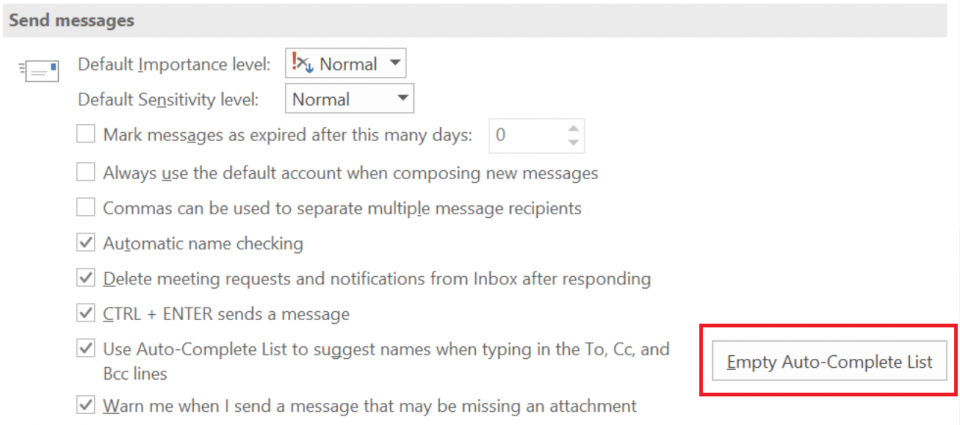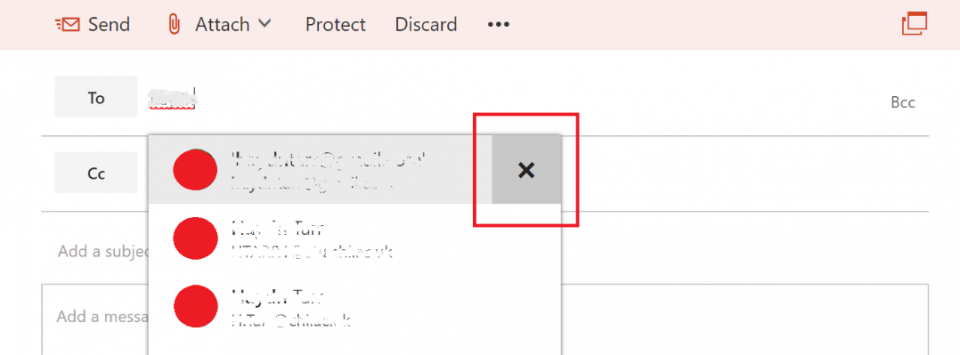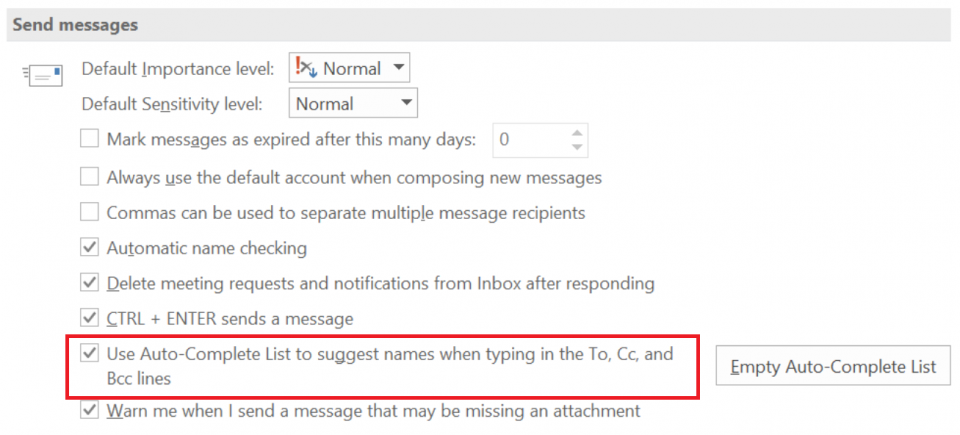Turn off the Auto-Complete List
Outlook offers “Auto-Complete” suggestions for recipients in the To, CC and BCC fields when composing a new email. These can be very helpful, however it can sometimes result in errors when you’re composing a new email to multiple recipients or groups with similar names.
This help guide will offer different ways of managing these suggestions in your email account.
Clearing entries from the Auto-Complete List
Managing the results of Auto-Complete can be useful to make sure that emails aren’t sent accidentally to the wrong recipient. This offers the ability to remove stale entries such as addresses that you no longer use.
In Outlook 2016
You have the option of removing all entries from the Auto-Complete List without turning Auto-Complete off.
- Select File > Options > Mail.
- Under Send messages, click on “Empty Auto-Complete List”. And choose Yes to confirm.
In Outlook Web App (through a web browser).
When composing an email, start typing a recipient name and you will have the option to manually remove each entry:
To switch off Auto-Complete
If you no longer want to see the Auto-Complete suggestions, you can turn off the Auto-Complete List completely. This can only be done in Outlook 2016:
- Select File > Options > Mail.
- Under Send messages, untick the option: “Use Auto-Complete List to suggest names when typing in the To, Cc, and Bcc lines”.