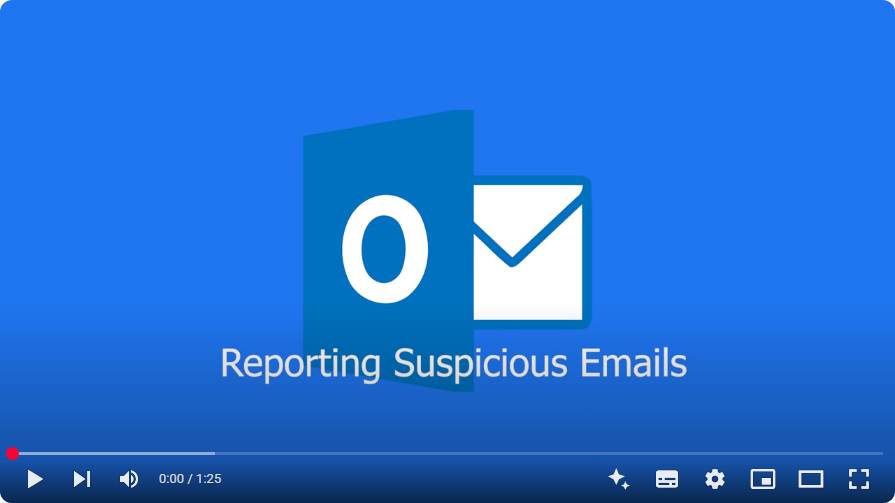Reporting suspicious online activity
IT Services encourages you to report any suspicious online activity using the reporting features built in to the different apps and services that you use at the University.
This guide will demonstrate how to report suspicious emails, and further down the article, how to report suspicious Teams messages.
If you notice any suspicious online activity that is not in Teams or Email, please do not hesitate to contact the SIZ:
Telephone: 01243 81 6222
Email: help@chi.ac.uk
How to report suspicious emails
Phishing emails are messages which often contain false links or attachments designed to fool the recipient into opening and disclosing personal information. The sender of these emails can then use your identity for illegitimate purposes.
Spam or Junk emails are often unsolicited emails which focus on advertising and selling goods or services. You may have never signed up for these emails in the first place, but the contents could be harmful.
If you think that you may have received either of these message types, do not forward the email on to colleagues, the SIZ or IT Services by email. It is important that report them using the procedures below.
Outlook Web:
If you access your emails through a web browser, you can report spam or phishing emails by using the following process:
- Do not open the contents of any attachments or click any links.
- With the suspicious email showing, click the Report icon
Note: if the email has been automatically moved to your junk folder it will have already been reported to Microsoft, therefore you won't be able to report it, in this case manually delete the email instead - Select the appropriate option depending on whether the email is Junk or Phishing.
- Once you select Report Junk or Report Phishing, the message will be deleted
- You will not receive any feedback on submitted requests, but IT Services will be notified about the harmful email.
Outlook Desktop App (PC)
If you use Outlook on your PC you can report emails using the process below:
- Do not open the contents of any attachments or click any links.
- With the suspicious email showing, click the Report message icon
or the Report icon
Note: if the email has been automatically moved to your junk folder it will have already been reported to Microsoft, therefore you won't be able to report it, in this case manually delete the email instead - Select the appropriate option depending on whether the email is Spam or Phishing.
- If you select Junk of Phishing, the message will be deleted
- You will not receive any feedback on submitted requests, but IT Services will be notified about the harmful email.
Outlook Mobile App for Android
If you use Outlook on your Mobile, you can also report emails using the steps below:
- Do not open the contents of any attachments or click any links.
- With the suspicious email showing, tap the ellipsis in the top right hand corner of the screen.
- Tap Report Junk / Phishing.
- The message will be deleted.
- You will not receive any feedback on submitted requests, but IT Services will be notified about the harmful email.
Note: if the email has been automatically moved to your junk folder it will have already been reported to Microsoft, therefore you won't be able to report it, in this case manually delete the email instead
Outlook Mobile App for iOS/iPadOS
If you use Outlook on your Mobile, you can also report emails using the steps below:
- Do not open the contents of any attachments or click any links.
- With the suspicious email showing, tap the ellipsis (...) in the top right hand corner of the screen
- Tap Report Junk
- Select whether it is Junk, Phishing or to Block Sender
- If you choose either Junk or Phishing, the message will be deleted.
- You will not receive any feedback on submitted requests, but IT Services will be notified about the harmful email.
Note: if the email has been automatically moved to your junk folder it will have already been reported to Microsoft, therefore you won't be able to report it, in this case manually delete the email instead
Outlook Desktop App (Apple Mac)
If you use the Outlook desktop app on an Apple Mac device, you can report suspicious emails using the following steps:
- Do not open the contents of any attachments or click any links.
- With the suspicious email showing, tap the Report button along the top of the app
- Select to either Report phishing or Report junk
- The message will be deleted
- You will not receive any feedback on submitted requests, but IT Services will be notified about the harmful email.
Note: if the email has been automatically moved to your junk folder it will have already been reported to Microsoft, therefore you won't be able to report it, in this case manually delete the email instead
Report a suspicious Teams message
IT Services has observed a rise in dangerous message content being shared in Microsoft Teams. Like email, these messages can be received from external or internal senders.
You can report a suspicious Microsoft Teams message to IT Services using the procedure below.
- Do not open the contents of any attachments or click any links.
- On a PC or Mac
- Select the three dots next to the suspicious message.
- Select 'Report this message'
- You will then be shown a preview of what will be reported. Select 'Report'.
- You will not receive any feedback on submitted requests, but IT Services will be notified about the harmful email.
- On mobile (iOS/Android):
- Tap and hold the mssage
- Scroll down to 'Report this message'
- On the next menu, select 'Report a Security Concern' and then select 'Report'