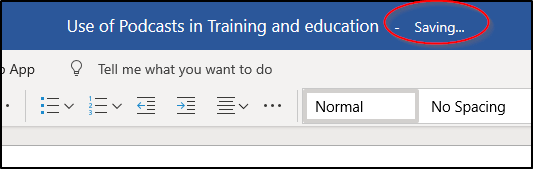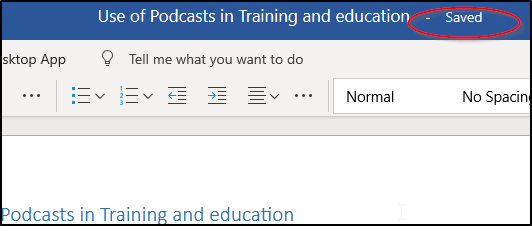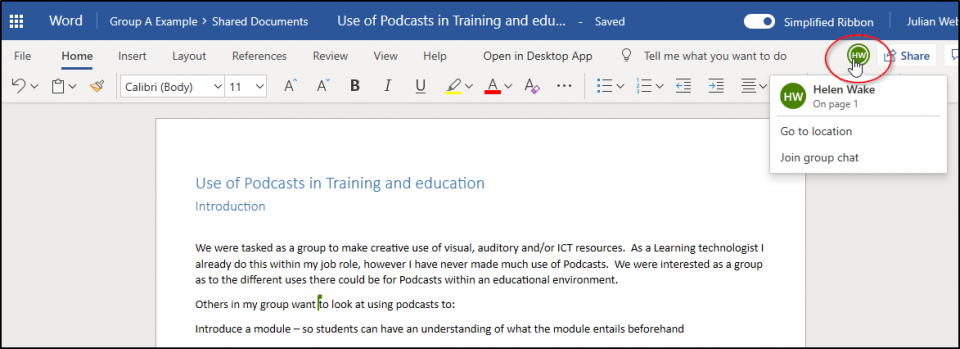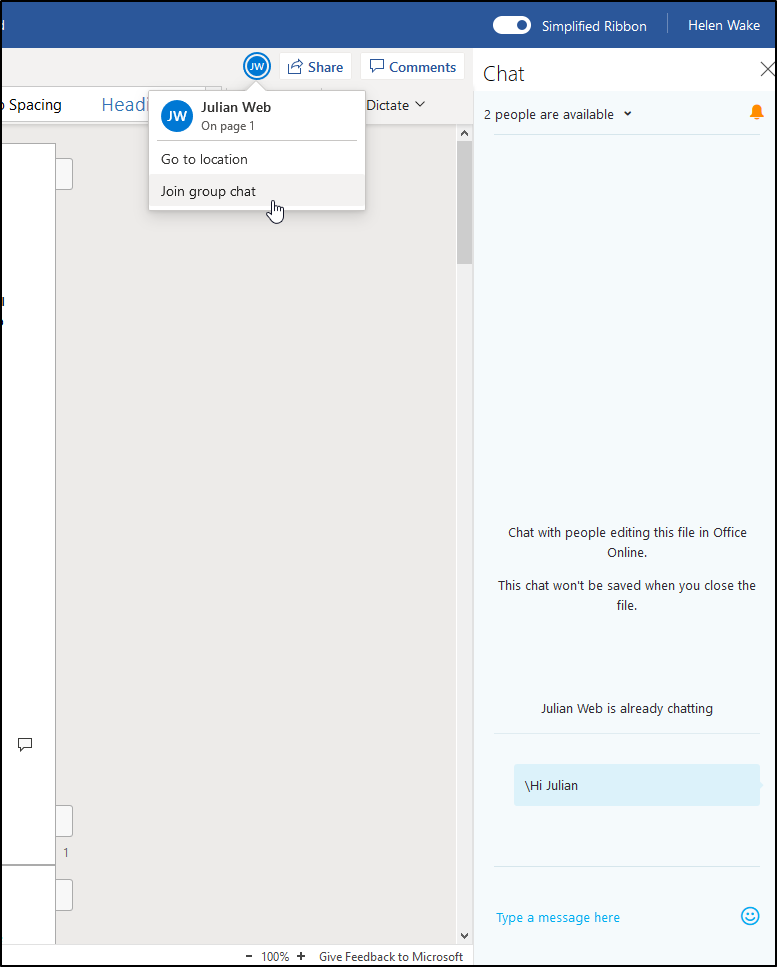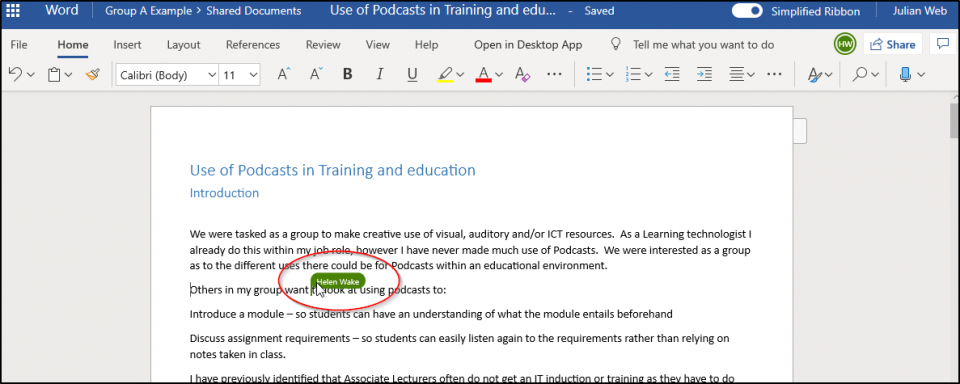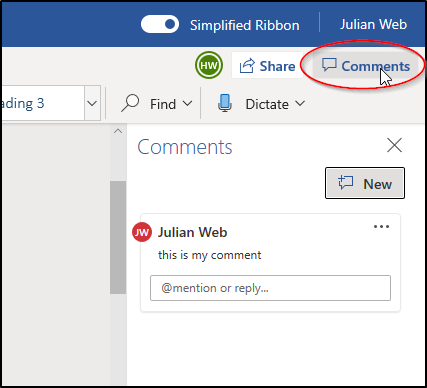If you have a shared document in Teams, Microsoft 365 groups, in SharePoint or in Onedrive, you can edit it at the same time as other people when it is opened online in a browser. This enables you to work collaboratively on the same document, either in real time or at separate times, without the need to save different copies of it. If you edit in real time with others you can see edits as they happen.
If you click on a document or create a new document, it will open in your browser, you can start editing it
There is no need to save your document as it will save as you go, you will see it swapping between Saving and Saved as you type
Office Online apps work like regular office, but you might find some more advanced features are not available, however they are perfect for the majority of things you will want to do. If you find a feature missing, you can open the document in the desktop application, but make sure that no one else will work on the document in the meantime and that you reupload it to your group!
When you use an Online app, you can see changes as they happen, coloured flags show you who is editing and where, and you will see their changes as they type!
you can click on their initials in the top right to see where they are in the page and either initiate chat or jump to where they are:
Chats will open in a right hand side bar:
If you see a coloured flag on the document, that is where someone is editing and as well as being able to see the edits as they do them, you can hover on the flag and see who it is:
You can also make comments on the document by clicking the comments button iin the top right hand corner:
Note: Comments will be saved with the document automatically, Chat will not be saved.
Using the Online apps always makes sure that you all have access to the same updated document, be wary if you open the document in the desktop application as if any of your group makes changes in the meantime, you could overwrite those when you resave your document - so if you need to, make sure the others know!
More help on co-authoring documents can be found on this page from the Co-edit a document section: Using Word Online