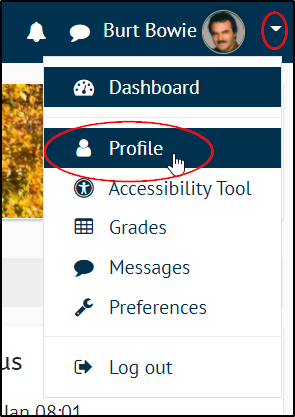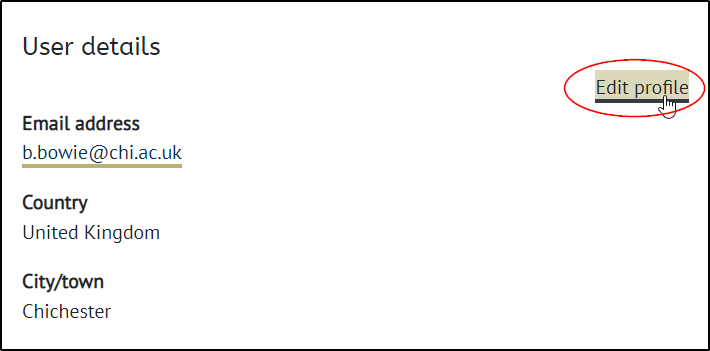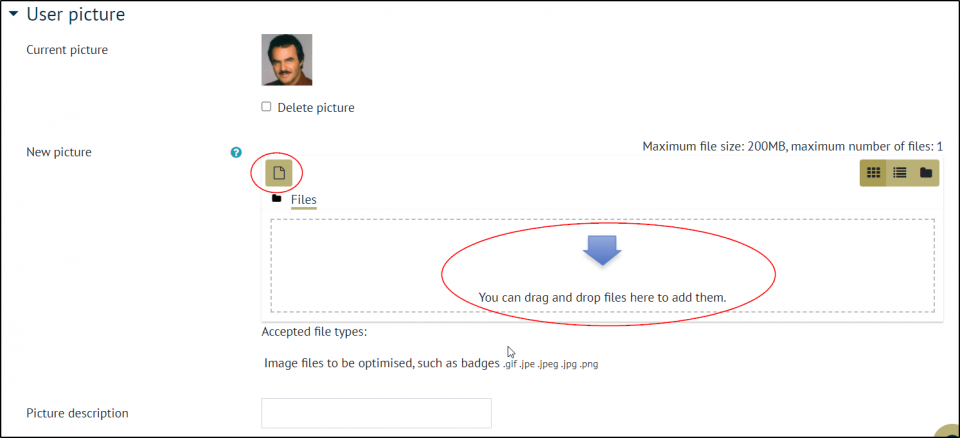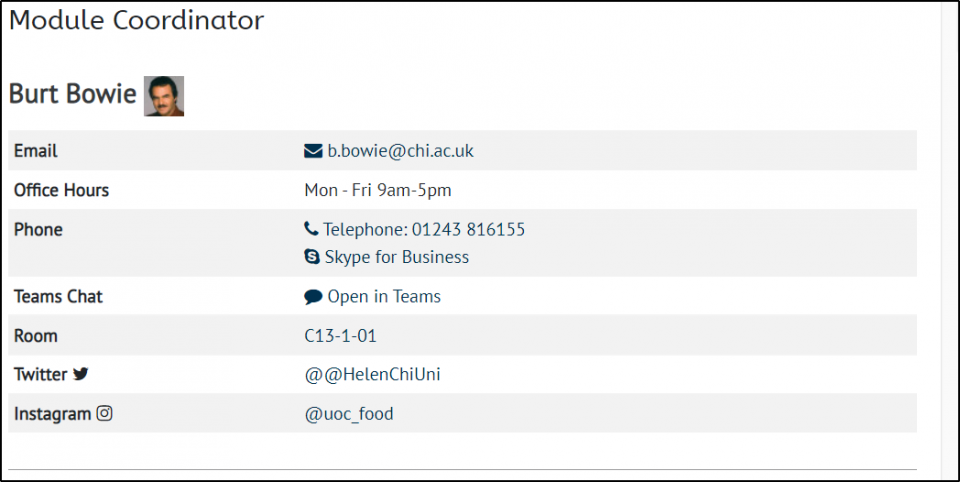You can edit your Moodle profile to show your department, additional contact details, social media accounts, and more. Elements of this, such as your contact details, room and social media handles will then be used to populate any placeholders that show your information in Moodle (such as in the Module Handbook).
To change your profile, click on the small arrow next to your name and profile picture in the top right-hand corner and select Profile.
On the next page click Edit profile
The next page will allow you to edit and add to your profile and change your user picture.
To change your picture, scroll down the page until you get to User picture you can either drag and drop the image or use the file picker icon to select or upload your image.
Further down the page there are sections to add Additional names
The next heading is Optional, this is where you can add your phone number.
At the bottom is Extra, this is where you can add your Twitter username, and you can also add your room postcode, and your office hours.
When all of the changes have been made, click Update profile to save the changes.
If you appear on a placeholder (e.g. in the module handbook) it will then appear with your room, phone number, social media and office hours automatically populated, (without this the placeholders will just show email and Microsoft Teams contact details.)