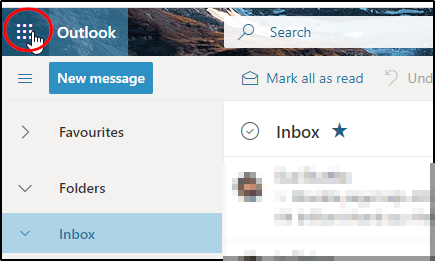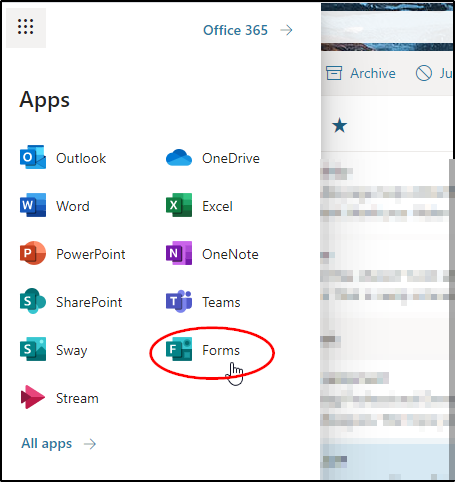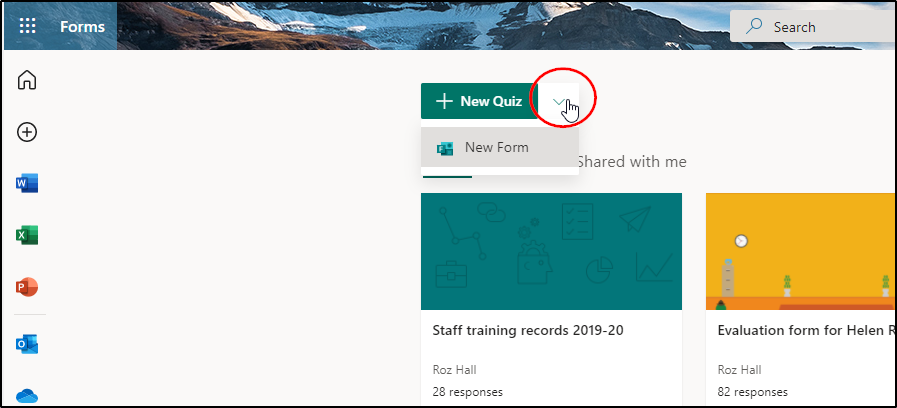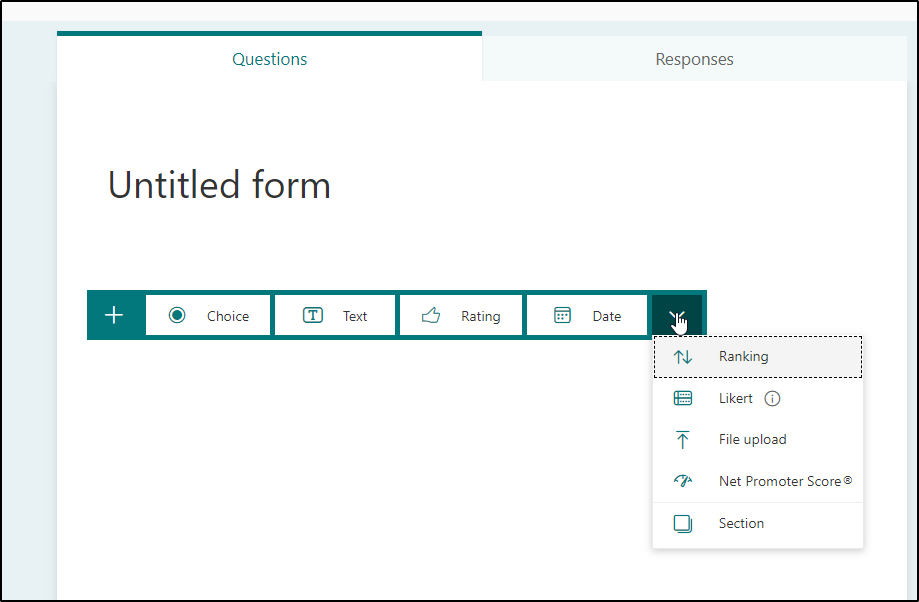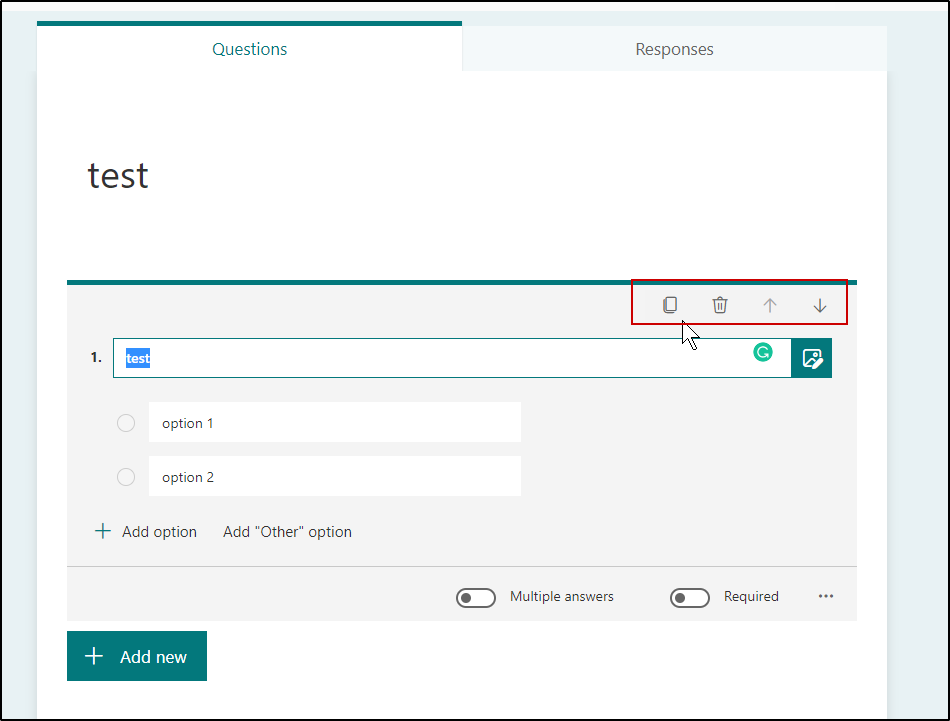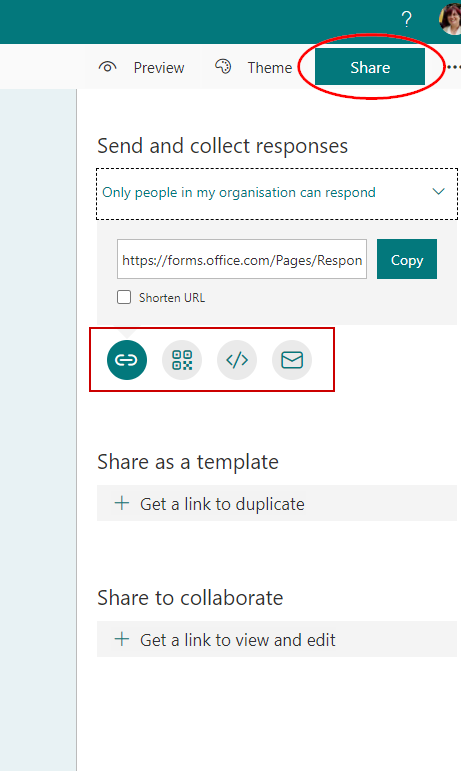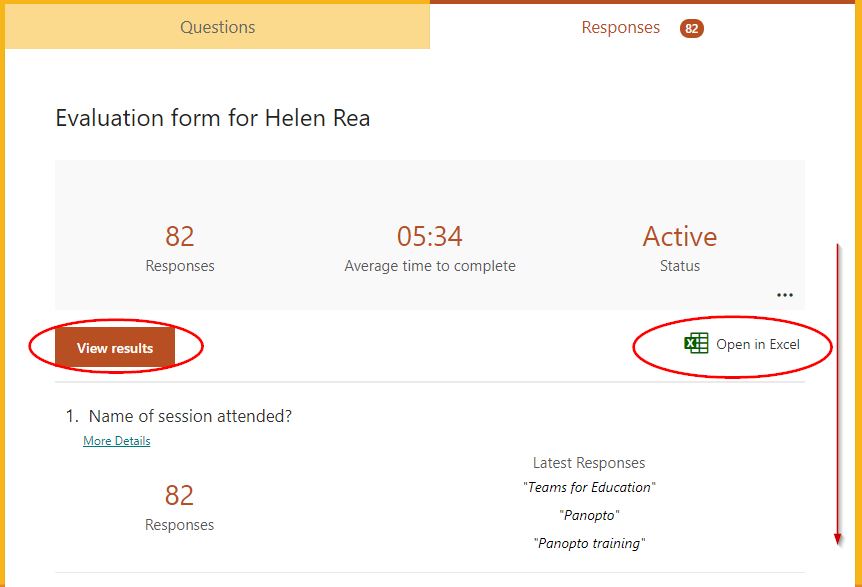With Microsoft Forms you can create a form, such as a survey or quiz, invite others to respond to it using almost any web browser or mobile device, see real-time results as they're submitted, use built-in analytics to evaluate responses, and export results to Excel for additional analysis or grading. Links to forms can be shared with others or put on a Moodle page.
Microsoft forms can be accessed from your Microsoft 365 Apps, the quickest way is to find it is to log into your university email online, there are a number of ways to do this:
- go to mail.chi.ac.uk
- from the link on Staffnet
- from the link on Moodle
- from the link on the staff/student area on the main website
Once in your online email, click on the waffle in the top left corner of the page to open up your Microsoft 365 apps
Then choose Forms from the list, (if you cannot see Forms, click on All Apps)
You can then see any existing forms you have and have the option to create a form or a quiz
Once you choose either New Quiz or New Form you will be able to add questions:
You can add either:
- Choice question
- A text question
- a rating
- a date question
- a ranking
- a likert scale
- you can upload a file
- add a Net promoter score (recommendation)
- add a new section
You can keep adding more questions, if you need to edit any, click on them, as well as editing them you will be able to duplicate it, delete it, or move it up or down using the buttons above and to the right of the question
Once you have finished, you can share your quiz/survey. Click on share in the top right corner, you can copy a link to it, download a QR code, get an embed code, or email it directly to someone.
View responses
Open the forms app, click on the form you wish to see, then click the responses tab. You will be able to either
- Click view results to see individual responses
- Click open in excel to get a spreadsheet of responses
- or scroll down to see collated results
More Forms training can be found on Microsoft Forms help and learning