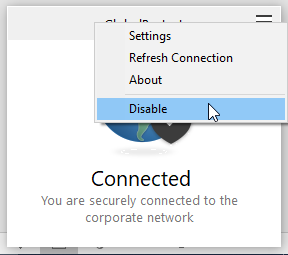The following guide will help you install the appropriate supporting software to allow remote control of HP Computers for access to specialist software that would not normally be accessible via existing remote access methods.
Installing the software will install the following components on your machine:
- GlobalProtect - A VPN client to provide access to the University's internal resources
- HP RemoteBoost Reciever – The HP Software that performs the remote control
- UOC Launcher Helper – A browser plugin to facilitate launching the remote controls
This software is designed to be installed on personal equipment only. University Managed machines require a different setup.
Software Installation
You can download the installer for the software here: Windows installer
Once downloaded, run the installer, which will install all the needed components.
Once the install is complete, you’ll be prompted to sign into the VPN client. Use your normal University network credentials (Username and Password, not Email address) to log in to the GlobalProtect client when prompted.
At this point the install is complete.
Once installed, visit the How to Remote Control a Machine section.
FAQ
- Will my web browsing be visible to the University with a VPN Client installed?
- No, the VPN client will only pass traffic for the Remote Session and any supporting traffic to allow it to function.
- I still have concerns about privacy, can I disable the VPN client when I don’t need it?
- Yes – to disable the VPN client, right click on the VPN icon in the system tray and select Disable (pictured)
- Yes – to disable the VPN client, right click on the VPN icon in the system tray and select Disable (pictured)
- How can I uninstall the software?
- Both the HP RemoteBoost software and the GlobalProtect software can be removed from the standard Windows Add/Remove program facilities.