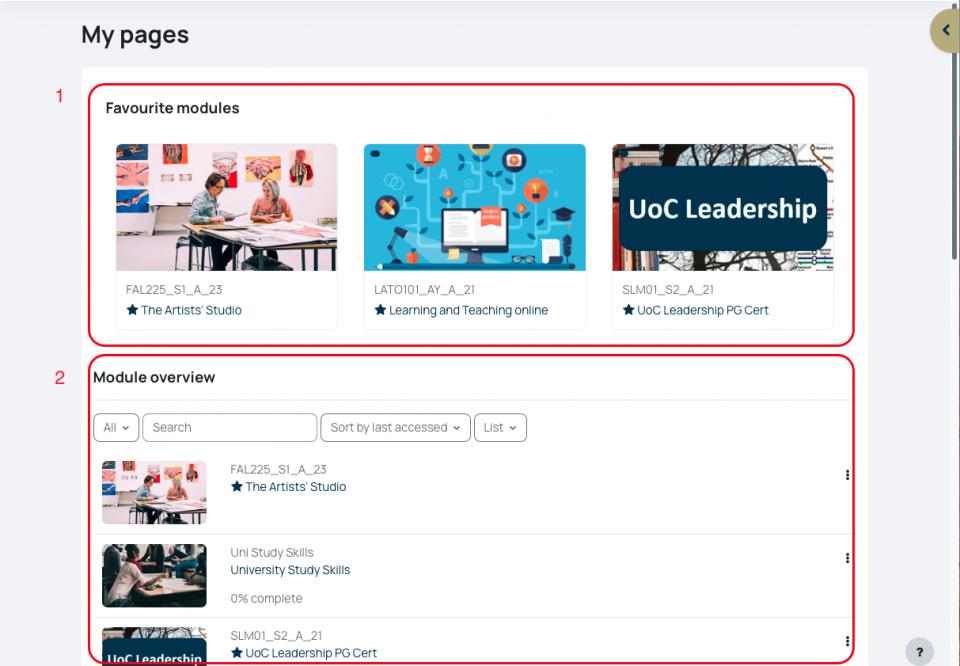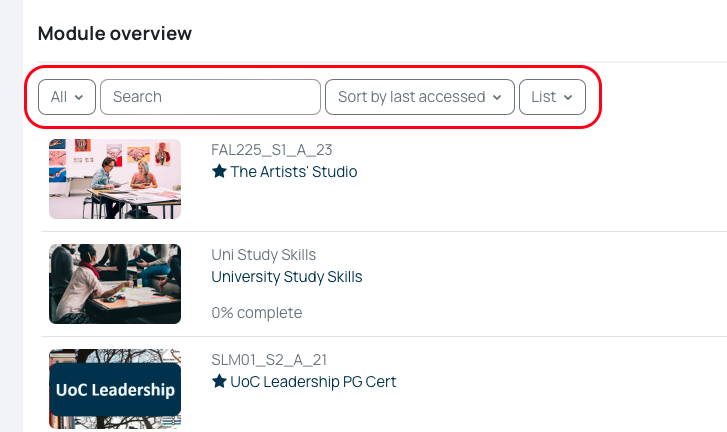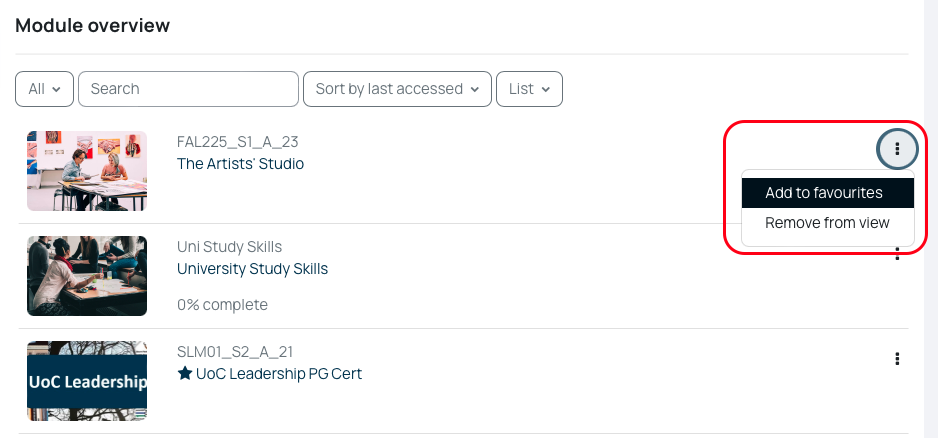My Pages in Moodle is where you can access all of your modules and is customisable to enable to you view modules in different ways.
You can Favourite your modules, hide modules, view all your modules, your modules in progress, and future or past modules by year. You can sort your modules by the last time they were accessed or alphabetically by name. By default modules will be shown in 'Card' view, so you see your module with a picture, but they can also be viewed in a list or with a summary.
- Understanding the My Pages screen
- Filtering the Module overview window
- Favourite a module (pin to the top)
Understanding the My Pages screen
Your My Pages screen is where you can find your Moodle pages. It is split into two main areas:
- Favourite modules: You can choose which modules you want to pin at the top, making them easier to access
- Module overview: This lists all of your Moodle pages. You can use the options at the top of this window to filter which pages are shown
Filtering the Module overview list
1. Using the drop-down box on the left-hand side (Under Module Overview) you can choose to filter by modules:
- All
- In progress
- Future
- Past
- Academic year (this will be the year beginning, so academic year modules 23/24, will show as _23 and academic year 22/23 will show as _22)
- Favourites
- Removed from view
2. Using the drop-down lists on the right-hand side you can view modules by:
- Module name
- Last accessed
and also you can choose how the modules are displayed to you, either by
- Card
- List
- Summary
3. You can also search for modules in the Module finder in the top right-hand corner of your my pages. You can search by module code or name.
Favourite a module (pin to the top of the page)
In the Module overview window, you can click on the 3 dots next to any module and favourite it, this will then show in your favourite modules block.
You can not remove a module page from favourites in the Favourite modules window. You will have to locate in the the Module overview window