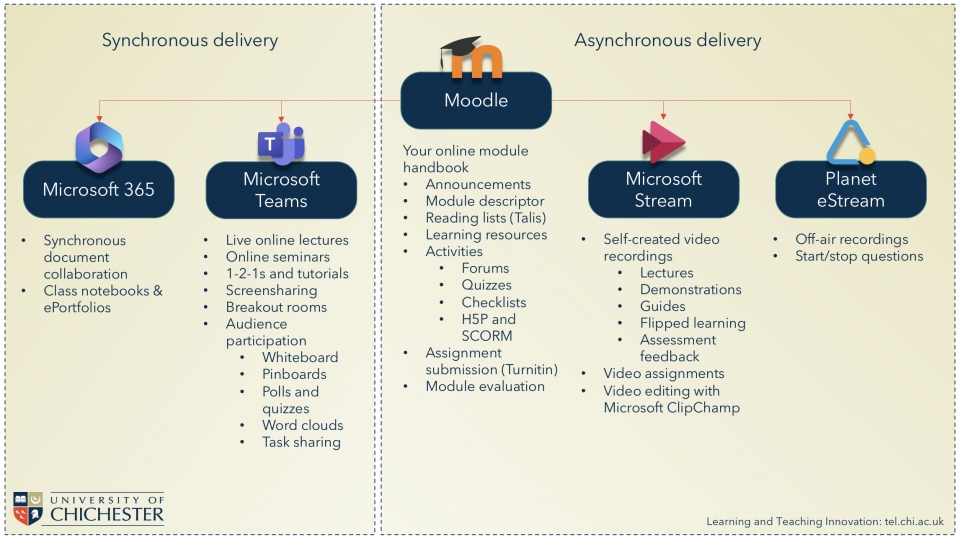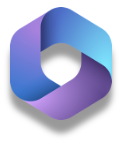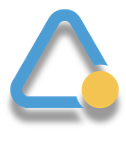Blended Learning Toolkit
In 2009, alongside the launch of Moodle, the University of Chichester adopted Blended Learning as its format for module delivery. This is described as timetabled face-to-face teaching, enhanced with asynchronous or scheduled synchronous online activities to be completed outside of timetabled teaching sessions.
The diagram below shows the tools that we have in place to allow the successful delivery of blended learning.
Click on the image to enlarge:
Support available:
- Blended and Flipped Learning - interactive online course
This asynchronous interactive online training will show you how to successfully engage with your students using the university's blended learning toolkit
Jump to section:
Supported platforms
Moodle
Moodle is our virtual learning environment, which is where students find their course materials, communicate and partake in activities.
Moodle pages can have activities such as forums, blogs, checklists, choice/votes, glossary, questionnaires and quizzes. You can also set up a Moodle scheduler to simplify booking tutorials and add an assignment submission link to Moodle where students must submit their assignments. You can also add a module evaluation activity with pre-set standard questions.
Pages can also have resources such as text, images, files, folders, links to websites, videos, galleries and reading lists.
Please note that the university has a minimum requirement for Moodle pages, which can be found here: Moodle Minimum Standards
Support available:
Help page articles
- Moodle overview for staff - help site guidance
- Start of semester checklist for Moodle - help site guidance
Online interactive courses
- Introduction to Moodle - interactive online course (currently being updated)
- Advanced Moodle - interactive online course (currently being updated)
Bespoke support
- Moodle follow-up session - request bespoke support, to review your pages and to discuss digital pedagogies.
Microsoft Stream
Microsoft Stream is replacing Panopto (ChiPlayer) as the university's video platform. Stream empowers you to record, upload, discover, share, and manage video just as you would any other file. Video is like any other document. It seamlessly integrates with apps across Microsoft 365, so you get the same experience no matter where you add or engage with video content.
Support available:
Help page articles
If you are recording lectures, please make sure that you have read and understood our Lecture Recording Policy
Microsoft Teams
Microsoft Teams is a tool designed for team communication and collaboration, combining chat, audio/video calling, file storage, and apps. You can use Microsoft Teams either from the Teams App or by using the Teams web version.
You will get the best user experience by using the Teams Desktop App this is installed on all university computers.
Support available:
Help page articles
Poll attendees during Teams meetings - external website
Multiple choice - quick stand-alone question with different options
Quiz - question with correct answer to gauge comprehension
Word cloud - open text responses displayed in a dynamic word cloud
- Show or collaborate on information
- Draw, add images and text
- Pin sticky notes
- Collaborate on inbuilt templates designed for
- brainstorming
- problem-solving
- design and research
- strategy
- project planning
- retrospective
- games
- workshops
- learning
If you are using Teams to record lectures, please make sure that you have read and understood our Lecture Recording Policy
Microsoft 365
Each student and member of staff will have a Microsoft 365 account, which acts as their email, calendar and OneDrive cloud storage, as well as giving them access to the suite of Microsoft Office applications, such as Word, PowerPoint, Excel, OneNote and Forms.
These applications can be used for online synchronous and asynchronous group collaboration
Support available:
- Collaborating on documents online - help site guidance
- IT Skills - help site
Find support for Microsoft 365 applications from our own IT skills trainer, Dan Carline
Planet eStream
eStream is the secure video platform for education and offers TV, radio and satellite recordings, interactive videos and quizzes and Connect, which allows access to content from lots of other institutions around the world to include in your Moodle pages.