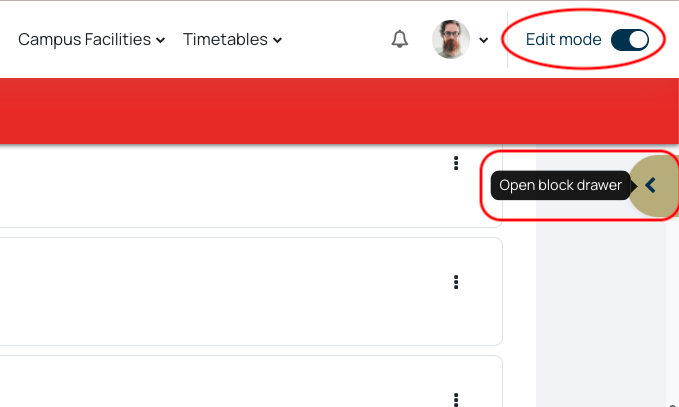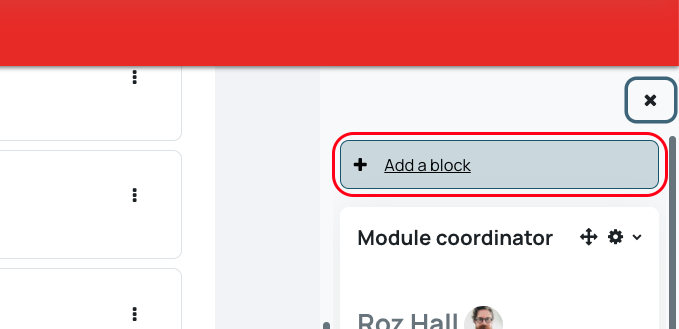There are a number a Blocks available for you to add, these will appear in the right hand side of your moodle page, in the expandable Block drawer.
To add a block:
- Switch Edit mode on
- Select the gold tag on the right of the page to Open the block drawer
- From here you can view and edit your current blocks. To add a new one, select Add a block
Commonly uses for blocks include:
- Add some text, image or hyperlink that your students will find helpful
- Make latest announcements more visible
- Show a random Glossary entry when a Glossary resource is in use
- Display a remote RSS feed
- Display a users progression when a Checklist activity is in use on the page